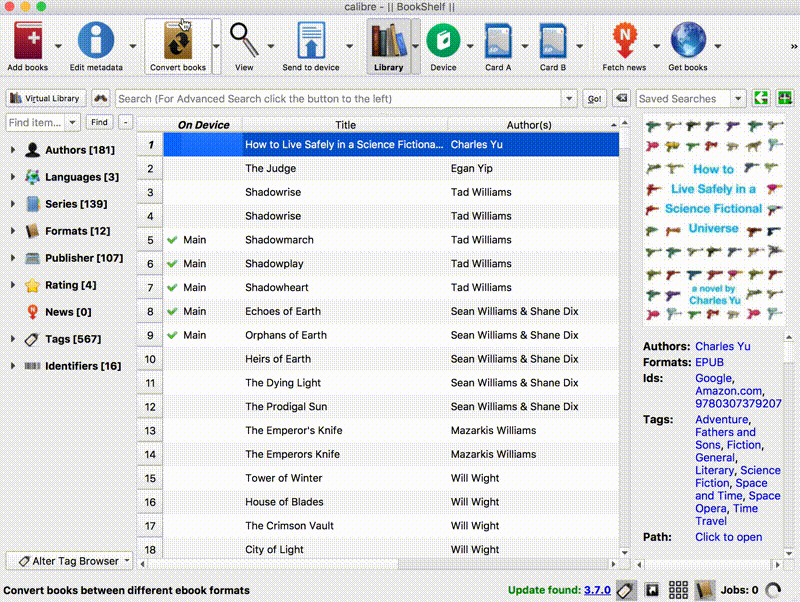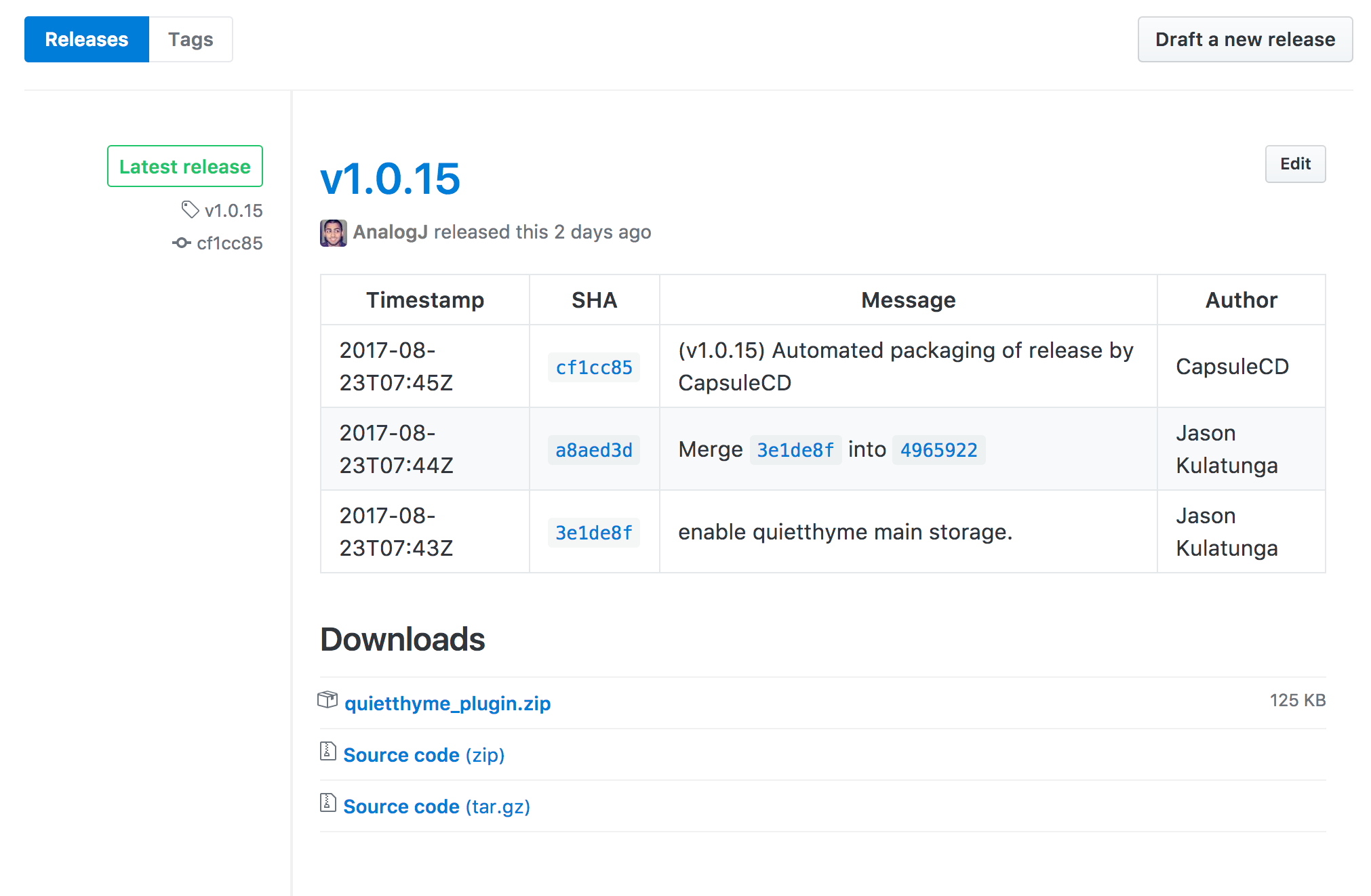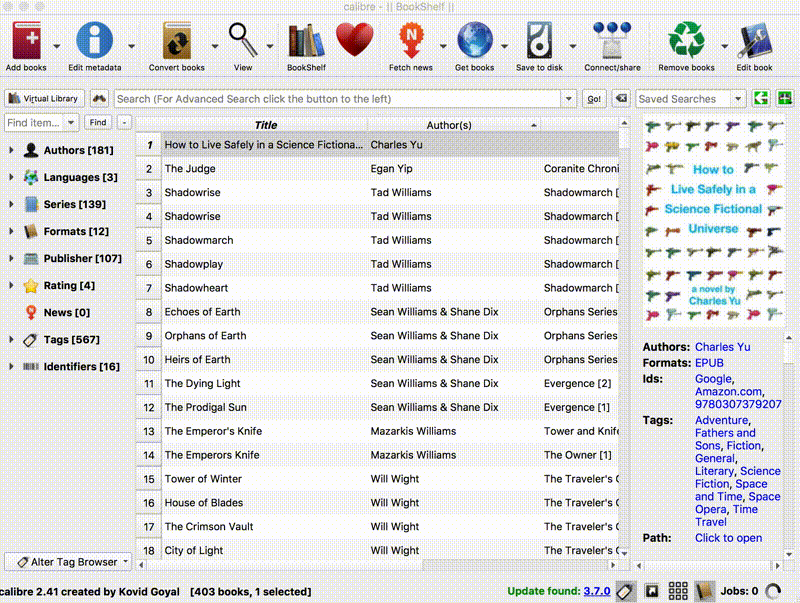This is an open source device driver plugin + web server for Calibre.
- It allows you to connect many of the most common cloud storage providers (Dropbox, Google Drive, etc.)
- Clouds are connected as a device drives in Calibre (manage them as you would books on your eReader/iPad)
- Automatically creates a web accessible OPDS server (you don't have to keep your computer on to run Calibre Content Server, or open ports on your router to access your library)
- There's no limit to how many books you can store (you're only limited by your aggregate dropbox/google drive storage space)
Here's a quick gif of what you can do with the QuietThyme plugin for Calibre
Here's a list of the storage providers that I currently have support for:
- Dropbox
- Google Drive
- OneDrive (SkyDrive)
- Box
Here's a list of storage providers I want to add support for if there's enough appeal:
- iCloud
- Bittorrent Sync
- OwnCloud
First you'll need to download the latest packaged version of quiethyme_plugin.zip from the plugin Github repository: https://github.com/AnalogJ/quietthyme.plugin/releases
Once you've done that, you'll need to add the plugin to Calibre.
- Open up Calibre
- Go to the Preferences menu
- Under Advanced, click Plugins
- click Load Plugin from file
- Select the quietthyme_plugin.zip that you downloaded from Github
- Back on the Plugins page, click Show only user installed plugins
- Expand Device interface plugins
- Click Customize plugin
- Check Beta Mode
- Wait for page to reload
- Login to QuietThyme
- Once you've logged in, you can hit OK
- Close all windows and restart Calibre
Here's a quick gif showing all the steps above.
Now that you've done that, you can re-open Calibre, and you'll see the QuietThyme storage drives available as new devices.
Now you can add books to QuietThyme via Calibre.
With QuietThyme installed, you'll see a few extra menu items. It is incredibly simple to store your books in your cloud storage.
- Right click on any book in your library and select "Send to device"
- Send to "Main Memory"
- On your OPDS compatible ebook reader, open up your Catalog URL
- You should see your new book available for download with all its metadata and cover art.
- I need developers who are willing to be beta testers for the plugin. Once we've ironed out any bugs I've missed I'll repost to the plugins forumn.
- I'm trying to figure out how to customize the UI to display custom icons and labels for the Card and Device buttons, I couldnt really figure out how to do that from the device driver api. Any help here would be appreciated.
- I'm trying to gauge interest in the plugin and see if there's other storage providers I should support. If you have any storage requests, please leave a comment.
Please share this with any developers you think might be interested in beta testing or contributing. The plugin and webserver are both open source, and I would appreciate any help :)
-Jason