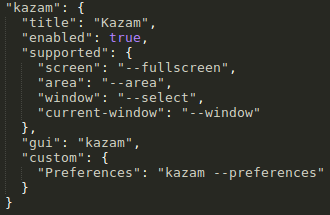A comprehensive screenshot and screencasting applet for Cinnamon.
This project started because I wanted a simple way to choose and switch between capture software packages. I consider screen capture to be one of the more important utilities mostly ignored (inaccessible, featureless) in both Unity and GNOME Shell.
My favorite capture software has always been Shutter, but when I found it wouldn't behave with Cinnamon I decided to write an Cinnamon-specific screenshot class and integrate it into Desktop Capture. So while Cinnamon Screenshot comes with this applet, you are free to use any capture software you like. Shutter will continue to be supported because it is still a great tool.
- Built-in capture tool: Full screen, Window, Area, Cinnamon UI, Interactive capture modes. More capture modes to come.
- Built-in uploading to Imgur.com when doing an Interactive capture.
- Also compatible with GNOME-Screenshot, Shutter, xwd and most other capture tools that have command line interfaces.
- Options for changing most configuration settings; further customisations are possible via JSON support file - add custom capture entries to compose a menu that works for you. Additional options for controlling screen recorder (frames per second and GStreamer pipeline).
- Timer delay with optional onscreen countdown and interval sound.
- Make sure you have Cinnamon 1.6 or newer
- Check out source with git, move
capture@rjanjafolder into~/.local/share/cinnamon/applets/, restart Cinnamon and add applet normally
-
- Use directional keys (up, left, down, right) to move selection
- Hold shift while using directional keys to resize selection
- Press ENTER to complete capture
-
- Move your mouse cursor over an actor
- Use mousewheel scroll up/down to traverse hierarchy through reactive actors
- Hold shift while clicking to activate an actor
- Click (without holding shift) to complete capture
- Imgur upload options (waiting on account access API)
- Cinnamon 1.8 settings support (for preserving settings across installs/upgrades)
- Separate interactive mode with preview and post-capture options
A number of program-specific options can be set for your preferred capture program by manually editing the support.json file. New programs can be added by creating a new block, just remember not to use trailing commas on the last elements and do not try to add comments as they seem to break the parser.
For camera/screenshot programs, a standard set of "supported" features can be enabled. If they are missing, or set to false, they will be considered to be disabled/not present. Custom options can be supplied which will appear after the standard supported options, with the key being the text that shall be shown and the value being the full command to run, including the executable name.
For recorder/screencast programs, there is no similar list of "supported" features; only "custom" entries are used here.
- The Linux Mint development team and contributors for all of their efforts!
- infektedpc, who developed the very first screenshot applet for Cinnamon!
- Ben Scholzen, author of Shell's Area Screenshot extension, from which area selection and timer have been integrated and improved upon.
- The author(s) of Shell's capture backend.
- GNOME for all their work adding some really great features we can all enjoy, despite some misguided attempts to remove features we still use.