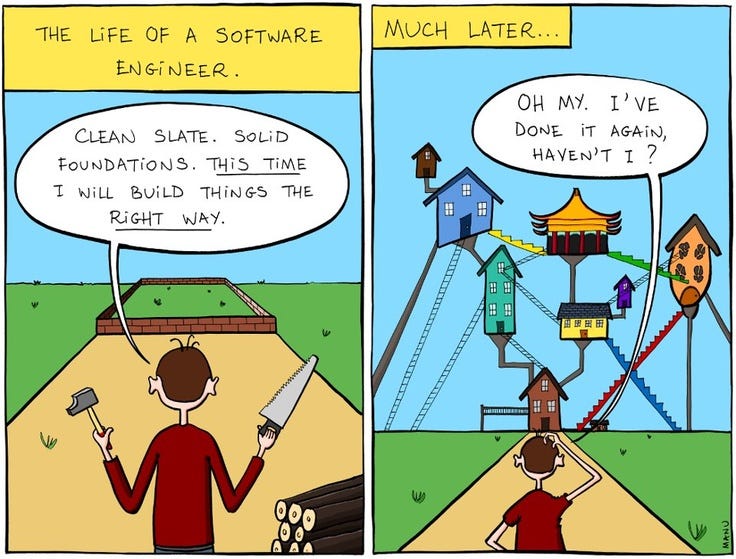This article, based on my experience, demonstrates approach of organizing documentation in your project aiming following:
- Make easier s/w project transition to support
- Get single entry point for updates and info
- Get project documented from multiple angles
- Get your stakeholders involved
- Get your developers involved
- Get your ops involved
- Get your testers involved
I am in software development for more than decade now. I used to work in a different teams and on different projects, including the one, that was transferred on support from other teams and even companies.
On of the biggest and most usual problems faced were lacking of project documentation. In number of situations it was cause of the longer time needed to take ownership over project. This is not usually failure of the team, sometimes documentation is just not included into budget.
That’s why I always tried to include portions of the knowledge for future support (even for myself in a few months or years)
Most often we are working with subset of diagrams, which are called informally 4+1 architectural view set, i.e.
Development view: Component, Package
Logical view: Activity, State,
Class
Physical view: deployment
Process: Activity, BPMN
Scenarios: Use Case
In a bigger projects, usually project manager decides what visualization packages are used depending on his experience. I used to draw diagrams in MS Visio, Edraw, yEd, Openoffice Draw, also number of online tools like Gliffy, Lucida charts, draw.io etc.
Common issue I had — is constant feeling, that I would draw them much easier with pencil and scan afterwards. On some more complex diagram set another question I had was also “Hey how did I spend my working day today” :) As diagrams also need to be constantly updated as software evolves, it was sometimes hard to track differences in proprietary binary formats or even constantly check diagrams differences online (like Gliffy, where versioning is supported). On some projects we had google docs with number of diagram file versions uploaded. If project used Confluence — it was probably the best case of ever possible. On some projects we had just wiki provided by bitbucket …
For a quite long time I was looking for consistent approach, how to keep my diagrams sources as simple as possible. Basically I had very basic set of requirements:
- to spend minutes to draft diagram
- to be able to see history of changes in source control
- ideally be able to combine diagram with code
Let me share with you current state of my findings:
Site: http://www.plantuml.com/
Dependencies: java, GraphViz package
Diagrams supported: UML set & a bit more
Tool is able to draw full set of UML diagrams, which makes it almost ideal, although your sales person probably will not be happy from look. But for purposes of documentation they are perfect:
But what is great, is that diagrams sources are pure text:
This allows you to put them together with code, for example as a block comment to your module, easily track changes in a source control system, etc
Tool has number of integrations with variety of software: http://plantuml.com/running from IDE, to wiki or confluence.
You can try interactively how to draw diagrams now at https://www.planttext.com/ or view few pre-created diagrams at http://bit.ly/plantdiag
Site: http://www.blockdiag.com/
Dependencies: python 2+
Diagrams supported: blocks, sequences, activity,
network, rack, packet structure.
Activity diagram, for example, looks a way better than one generated by plantUML
Compared to PlantUML diagrams look better, but cons are that number of options is much lower. From other hand, there are some specific kind of diagrams, like packet structure, rack or just graphs — that make this tool ideal.
Site: http://www.sphinx-doc.org/
Dependencies:
python 2+
Pros: universal, including your own custom code to build the pages
Cons: plugins matter
PlantUML and Blockdiag are perfect tools, and can be used on their own, to generate diagram images that you insert into your wikis afterwards.
But if you are looking for a full cycle solution for your project documentation — take a look on Sphinx doc.
This is universal solution to be engine of project documentation for project of any size, and my compete with wiki, confluence, and similar tools
Output formats: HTML (including Windows HTML Help), LaTeX (for printable PDF versions), ePub, Texinfo, manual pages, plain text
Extensive cross-references: semantic markup and automatic links for functions, classes, citations, glossary terms and similar pieces of information
Hierarchical structure: easy definition of a document tree, with automatic links to siblings, parents and children
Automatic indices: general index as well as a language-specific module indices
Code handling: automatic highlighting using the Pygments highlighter
Extensions: automatic testing of code snippets, inclusion of docstrings from
Python modules (API docs), and more
Contributed extensions: more than 50 extensions contributed by users in a second repository; most of them installable from PyPI
Per my humble opinion, pros are:
- Well known, themable
- Wide range of plugins and extensions
- Your own custom page generators
- Advanced rst syntax
At that moment I can’t skip cons you should take into consideration:
- “ReadTheDocs” theme
- You need carefully select plugins
- Development efforts at the start
- Confusion on Markdown — if you use markdown each day, switching between rst and markdown will be a pane
When I say, that “ReadTheDocs” theme is a cons — I mean, that probably the only existing fully adapted theme for documentation is the one you saw hundred of times:
As a result of experimenting I came with solution based on tools demonstrated above. The demo of the deployed artifact probably tells more than a few paragraphs: [http://labs.voronenko.info/ProjectDocs/](http://labs.voronenko.info/Project
Most likely you are hitting:
error ValueError: --enable-jpeg requested but jpeg not found, aborting
solution: sudo apt-get install libjpeg-dev
zlib not found or libjpeg not found
solution: install dev packages using xcode-select --install ,
install jpeg-devel using brew install libjpeg
Take a look on https://github.com/Voronenko/projectdocs/blob/master/Dockerfile it has listed all binary packages required. Check you have all of them or alternatives.
Formats convertor: https://github.com/jgm/pandoc
Example, to convert docs artifact:
pandoc -s flow.docx -t rst -o product_flow.rst
Converting markdown artifact:
pandoc --from=markdown --to=rst --output=README.rst README.md
PandaDoc online: https://pandoc.org/try/
Online work pad for diagramming construction http://interactive.blockdiag.com/
Online work pad for UML diagrams construction
http://plantuml.com/plantuml/uml/
PlantUML learning pad with examples:
http://www.planttext.com/planttext
Generate pgsql schema diagram with schemacrawler http://sualeh.github.io/SchemaCrawler/ , example:
schemacrawler -server=postgresql -database=demo_test -user=postgres -password=postgres -infolevel=maximum -command=graph -outputformat=pdf -outputfile=database-diagram.pdf
Generate pgsql schema diagram portal with schemaspy http://schemaspy.sourceforge.net/ , example:
schemaspy -t pgsql -db demo_test -host localhost -port 5432 -s public -u postgres -p postgres -o outputIncorporate static code analysis into your project:
Doxygen:
https://github.com/michaeljones/breathe/tree/master
You have two options:
- build locally with diagramming software installed separately
- using dockerized image
You would need:
- python 3 , pipenv, make
- java 6-7-8 for plantUML
diagramming software
- plantUML (http://plantuml.com/ , recipe https://github.com/Voronenko/ansible-developer_recipes/blob/master/tools/tasks_plantuml.yml)
- blockdiag (http://blockdiag.com/en/ , installed via requirements.txt)
At this moment it is enough to run ./clean_build.sh Result will be produced out/html
You need to have docker installed. File ./docker_build.sh does similar task as clean_build.sh
#!/bin/bash
DOCKER_UID=$(id -u)
DOCKER_USER=$(whoami)
RUNNING=$(docker inspect --format="{{ .State.Running }}" projectdocs 2> /dev/null)
if [ $? -eq 1 ]; then
echo "PROJECTDOCS CONTAINER DOES NOT EXIST - CREATE IT"
docker create -it -v $PWD:/opt/sphinxproject --name projectdocs softasap/sphinx-projectdocs:latest bash
docker start projectdocs
echo projectdocs container created
fi
if [ "$RUNNING" == "false" ]; then
echo "RUN PROJECTDOCS CONTAINER"
docker start projectdocs
echo projectdocs container running
fi
echo "building docs"
echo docker exec -it projectdocs bash -c "export DOCKER_UID=${DOCKER_UID} && export DOCKER_USER=${DOCKER_USER} && /opt/sphinxproject/docker_entry_point.sh"
docker exec -it projectdocs bash -c "export DOCKER_UID=${DOCKER_UID} && export DOCKER_USER=${DOCKER_USER} && /opt/sphinxproject/docker_entry_point.sh"
make epub
Options for epub output These options influence the epub output. As this builder derives from the HTML builder, the HTML options also apply where appropriate. The actual values for some of the options is not really important, they just have to be entered into the Dublin Core metadata.
epub_basename The basename for the epub file. It defaults to the project name.
epub_theme The HTML theme for the epub output. Since the default themes are not optimized for small screen space, using the same theme for HTML and epub output is usually not wise. This defaults to 'epub', a theme designed to save visual space.
epub_title The title of the document. It defaults to the html_title option but can be set independently for epub creation.
epub_author The author of the document. This is put in the Dublin Core metadata. The default value is 'unknown'.
epub_language The language of the document. This is put in the Dublin Core metadata. The default is the language option or 'en' if unset.
epub_publisher The publisher of the document. This is put in the Dublin Core metadata. You may use any sensible string, e.g. the project homepage. The default value is 'unknown'.
epub_copyright The copyright of the document. It defaults to the copyright option but can be set independently for epub creation.
epub_identifier An identifier for the document. This is put in the Dublin Core metadata. For published documents this is the ISBN number, but you can also use an alternative scheme, e.g. the project homepage. The default value is 'unknown'.
epub_scheme The publication scheme for the epub_identifier. This is put in the Dublin Core metadata. For published books the scheme is 'ISBN'. If you use the project homepage, 'URL' seems reasonable. The default value is 'unknown'.
epub_uid A unique identifier for the document. This is put in the Dublin Core metadata. You may use a random string. The default value is 'unknown'.
epub_cover The cover page information. This is a tuple containing the filenames of the cover image and the html template. The rendered html cover page is inserted as the first item in the spine in content.opf. If the template filename is empty, no html cover page is created. No cover at all is created if the tuple is empty. Examples:
epub_cover = ('_static/cover.png', 'epub-cover.html') epub_cover = ('_static/cover.png', '') epub_cover = () The default value is ().
New in version 1.1.
epub_pre_files Additional files that should be inserted before the text generated by Sphinx. It is a list of tuples containing the file name and the title. If the title is empty, no entry is added to toc.ncx. Example:
epub_pre_files = [ ('index.html', 'Welcome'), ] The default value is [].
epub_post_files Additional files that should be inserted after the text generated by Sphinx. It is a list of tuples containing the file name and the title. This option can be used to add an appendix. If the title is empty, no entry is added to toc.ncx. The default value is [].
epub_exclude_files A list of files that are generated/copied in the build directory but should not be included in the epub file. The default value is [].
epub_tocdepth The depth of the table of contents in the file toc.ncx. It should be an integer greater than zero. The default value is 3. Note: A deeply nested table of contents may be difficult to navigate.
epub_tocdup This flag determines if a toc entry is inserted again at the beginning of it’s nested toc listing. This allows easier navitation to the top of a chapter, but can be confusing because it mixes entries of differnet depth in one list. The default value is True.
make mobi
The following configuration values can be used in conf.py. At a minimum, you must set the mobi_theme option:
mobi_add_visible_links
Whether or not to write out the full text of a hyperlink next to the link itself. If the document will be read on paper (or printed), it is a good idea to set this to True.
Default: True
mobi_author The author of the book.
Default:
'unknown'
mobi_basename
The basename of the output file (the part of the filename that precedes .mobi)
Default: The project name, with spaces removed.
mobi_copyright The copyright holder of the book.
Default: The value of copyright in
conf.py
mobi_cover
The cover image for the book. This should be in .jpg format.
Default: No cover image is used.
mobi_exclude_files
Default: no files are excluded.
mobi_identifier
Default:
'unknown'
mobi_language
Default: The value of language in
conf.py, or'en'if language is not set.
mobi_post_files
Default: no post files are used.
mobi_pre_files
Default: no pre files are used.
mobi_publisher The publisher name for the book.
Default:
'unknown'
mobi_scheme
Default:
'unknown'
mobi_theme
Required. The mobi theme-file to use. If you don’t have a theme of your own, use the epub theme:
mobi_theme = 'epub'
mobi_title
Default: The value of html_title in
conf.py.
mobi_tocdepth
Default:
3.
mobi_tocdup
Default:
True
mobi_uid
Default:
'unknown'