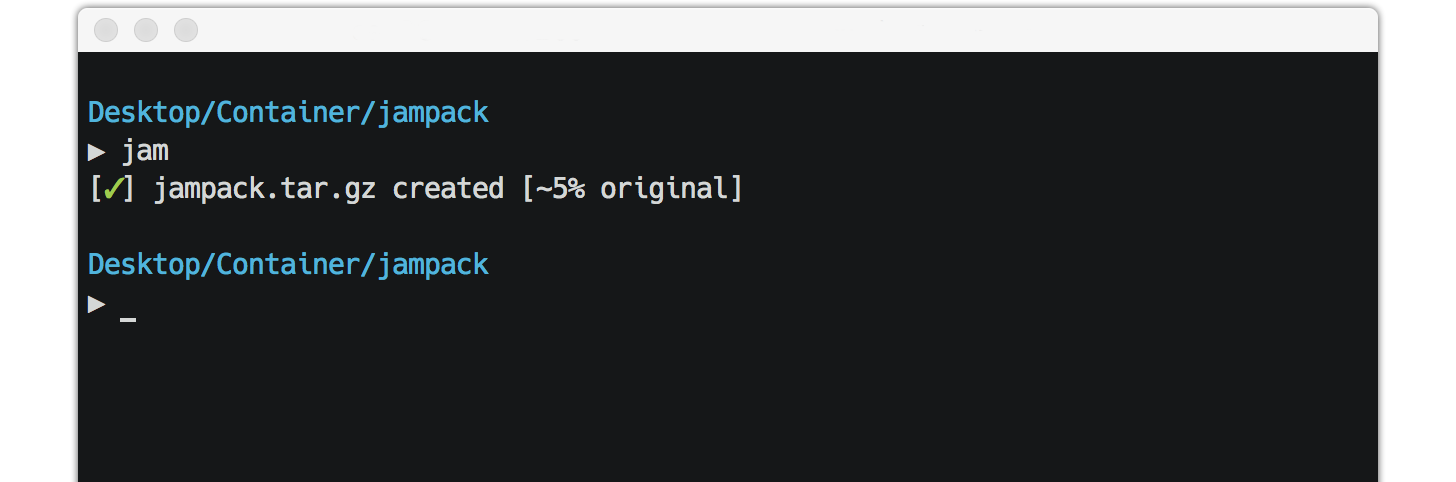Simple file archives for everyone
JamPack includes the executables jam and unjam that provide a simple approach to pack and unpack tar.gz, tar.bz2, and zip file archives, respectively. No more alphabet soup.
JamPack works on Linux, OS X, and Windows platforms.
JamPack requires Python v2.6+ or v3.2+ and you can install it with pip:
$ pip install jampackor download the source repository, unpack it locally, navigate to the root directory, and run the command:
$ python setup.py installYou can safely discard the source repository after you use this command.
jam [secondary command] [directory path]
jam defaults to a tar.gz archive of the current working directory. To create this simply navigate to the directory and enter:
$ jamThe archive file takes the same name as the working directory name and writes to the working directory.
You can create tar.bz2 or zip archives by including either the bz2 or zip secondary command as an argument to the jam executable:
$ jam bz2$ jam zipIn the above examples, the working directory is compressed into a tar.bz2 archive (top) and a zip archive (bottom).
Include one or more directory path arguments to create a new archive file for each directory that you specify.
$ jam mydirectoryThe above command creates a tar.gz archive of the subdirectory mydirectory and the archive write takes place in the current working directory. The top level of the destination directory is always used as the root directory for your new archive irrespective of the depth from the current working directory.
Add a bz2 or zip secondary command followed by the directory path(s) to create tar.bz2 and zip archives. For example,
$ jam bz2 mydirectory$ jam zip mydirectoryMaximum compression level (compression level 9) is always used for gzip and bzip2 compression. zip compression is maximized if your system includes a zlib install, otherwise the system default compression level is used.
.DS_Store files are excluded from all archive types by default.
unjam [archive file path]
Simply enter the archive file path as an argument to the unjam executable to decompress and unpack the archive file in the current working directory. The archive and compression types are detected by examination of the file extension in a case-insensitive manner.
Note that this will unpack the contents of archives generated with jam using the working directory as the root, not a subdirectory of the working directory. Place your archive files in the directory where you would like the contents to be unpacked before use.