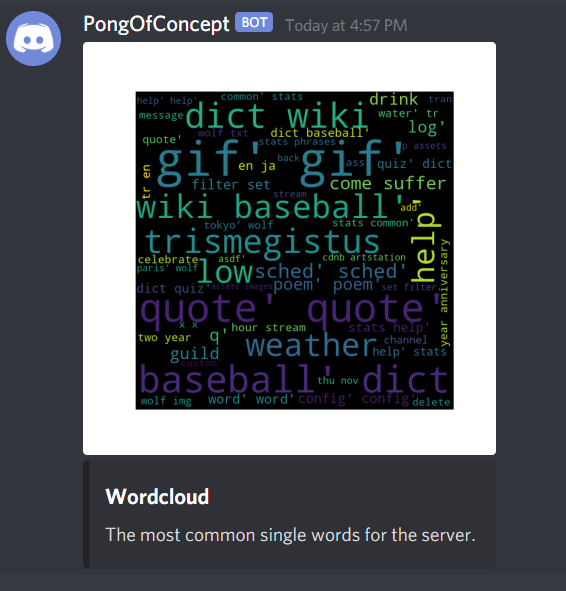Discord Bot to provide time zone conversions, user quote system, reverse image search, Wolfram Alpha and Wiktionary querying, and more!
I initially created this bot to address a problem I saw occurring frequently: Twitch was helping to connect people from all over the globe, which is a wonderful thing, but it brought the problem of communicating across all those disparate places. A streamer would say something like, "Hey friends! I'll be streaming every Tuesday at 6:00PM!" but when exactly that 6:00PM on Tuesday actually is would be different for people located in London vs New York vs Melbourne. I wanted a simple and intuitive way for anyone to find out when it would occur for them with a single command.
The project has been growing and adding features as requested since then. If there's a change you'd like to see feel free to issue a Pull Request or contact me.
-
Start by cloning this repository. This is frequently done via the command line with:
git clone https://github.com/EanNewton/FamBot.git -
You will need a bot token from the Discord Developer portal, as well as one for Wolfram Alpha's API if you plan to use that functionality. Links and guides on doing so are below. Place these tokens in the appropriate field of the
.envfile of this project. Note: The tokens do NOT need to be wrapped in quotes but there should be no white space. -
Install Python3. You can find download links and documentation at: https://www.python.org/downloads/
-
Install dependencies. You can use either pipenv (recommended) or simply pip.
-
For pipenv:
cd FamBot pipenv install -
For pip:
cd FamBot python3 -m pip install -r ./requirements.txt
-
-
Launch the bot!
-
For pipenv:
pipenv run python main.py
-
For pip:
python3 ./main.py
-
-
If all was successful you should see output in your terminal that looks something like:
{bot.user} has connected to Discord! Revision date: {VERSION}
Discord API Token 1
Creating a bot user in discord is really easy!
-
First, go to Discord's Developer Portal and click "New Application":
-
Now give your bot a name, read the linked terms of service, and click create.
On the new screen you will be able to change your bot profile image, bot description and several other details.
-
Finally, to create the bot user itself (rather than merely the application flow), click "Bot" on the left sidebar. Then click "Add Bot", and after reading the confirmation prompt, "Yes, do it!".
Once you've already created a bot, you can access the bot's page on the developer portal, and under the "Bot" tab again, use the "Click to Reveal Token" button under your bot username – alternatively, simply click "Copy" and the token will be copied to your clipboard directly. This token can then be embedded in your config.json file for discord-irc. Note that this token should be kept private, and must be reset if it is leaked – see "Token security" for more information.
Now it's time to invite your bot to your server! Don't worry about the bot being up and running for this next step.
-
First, fetch your bot's "client ID" back from the "General information" tab:
-
Head to the following URL, replacing
YOUR_CLIENT_ID_HEREwith the ID you grabbed above:https://discord.com/oauth2/authorize?scope=bot&permissions=0&client_id=YOUR_CLIENT_ID_HERE(more information can be found about this URL in Discord's developer docs)
-
You'll be presented with a consent dialog, explaining what's necessary to attach the bot to your server. Please read this carefully, then select the right server from the dropdown, and click Authorize!
You may then be required to fill in a CAPTCHA, and will then be presented with an "Authorized" panel!
Note: your bot will connect to your server, but may not have specific permissions that you want. If you want to create an automatic role for it in your server, go to "Bot" tab in your bot settings page and scroll down. Select the desired permissions, and copy the result number to the URL you previously used to access the consent dialog (e.g. instead of &permissions=0, use &permissions=131072 to provide it with "Mention Everyone" permissions).
That's it! Now you can start your bot and enjoy chatting!
IMPORTANT: you should NEVER give your bot's token to anybody you do not trust, and especially never publish it in a public location, such as a Git repo. The token gives full access to your bot account, and a malicious actor could use it to hijack the bot (ranging from the irritating – such as leaving all your servers, and breaking your bridge – to the much more serious – such a spamming unfavorable links or deleting messages and channels in servers where it has moderator permissions). Keep your token secret!
However, if your token ever does get compromised or you suspect it has been, not all is lost: the very first thing you should do is go to your Discord Apps page, select the relevant bot, and then under the "Bot" tab of the left sidebar, regenerate the token in the same location you originally accessed the token. This will give you a brand-new unique token that you can update in your bot's config.
Ensure to take the appropriate measures to secure this token where it can't be leaked or compromised (especially if you've already been bit by this once!). If you would like to build a bot based on discord-irc and open source your bot's code, you can store the token in a separate file outside the main repository, or else add this file to .gitignore to ensure it isn't published with the rest of your bot – discord-irc provides its --config flag for this purpose.
You will need to create an account and follow the steps for a free developer account from Wolfram found here: https://products.wolframalpha.com/api/
- !help
- !config
- !log
- !sched
- !quote
- !lore
- !dict
- !stats
- !8ball
- !wolfram
- !gif
- !word
- !yandex
- !custom
Displays a list of available commands and a brief description of what they do.
Examples
Generates a config file in JSON format. Only usable by the server owner and roles designated as server administrators. Simply edit the file as you desire and then drag and drop it back into any channel in your discord to apply the changes.
Optional parameters are:
- !config reset --- return to a default configuration
Example Config File
{
"Server ID": 012340123401234,
"Server Name": "My First Server",
"Server Locale": "Asia/Tokyo",
"Schedule": "Monday = 10; Tuesday = 10; Wednesday = 16; Friday = 10; Saturday = 16; ",
"URL Footer": "Come hang with us at: <https://www.twitch.tv/>",
"Quote Format": "{0}\n ---{1} on {2}",
"Quote Added Format": "\"{0}\"\n by {1} on {2}",
"Lore Format": "{0}\n ---Scribed by the Lore Master {1}, on the blessed day of {2}",
"Blacklisted Words": "none, one, two foo bar; three",
"Moderator Roles": "mod;admin;discord mod;\n"
}
To edit your server configuration simply change the appropiate values, and drag and drop it back into Discord to upload.
You can always use `!config reset` to return to default values.
Server Locale: This is your default timezone location.
See "!schedule help" for more locations.
Schedule: This is your stream schedule, times are in 24 hour format.
The format to add a stream is:
[DAY] = [TIME 1], [TIME 2];
Monday = 10:30, 14; Wednesday = 18; Friday = 12:15, 14:30
This would add scheduled times for Monday at 10:30AM and 2:00PM, Wednesday at 6PM, etc.
URL Footer: A brief message to be displayed beneath the schedule.
Quote Format: How quotes should be displayed when a user enters "!quote".
To create a line break use \n.
{0} will be the quote text.
{1} will be the quote's author.
{2} will be the date.
Each {} field may only be used once.
Lore Format: How lore should be displayed when a user enters "!lore".
Lore works the same as quotes but only admins and mods may add to it.
This is useful for stream point redeems.
See "!lore help" for more information.
Quote Added Format: What is displayed when a user reacts with :speech_left: to add a new quote.
It also follows the {} order of text, author, date.
Admin command to get a log of all messages sent in the guild in Excel format. Note: This will be sent to the channel the command was used in and therefore available to any users who can see the channel.
Display a schedule of upcoming events for the server in the user's own time zone. Any events occurring today will be bolded.
Aliased names for the command are:
- !s
- !sched
- !schedule
Optional parameters are:
- !sched help --- display more detailed options available to the user
- !sched help [CONTINENT] --- display a list of cities in that continent that users can set their location to. Continents include: Africa, America, Antarctica, Asia, Atlantic, Australia, Europe, Indian, Pacific, and abbr. Note: "abbr" is a short list of common locations that have been aliased, e.g. pst, est, jst, gmt
- !sched set [CONTINENT]/[CITY] --- sets the user's timezone to the correct one for that location
- !sched [CONTINENT]/[CITY] --- see the schedule for that location without changing the user's location
- !sched override [CONTINENT]/[CITY] @User1 @User2 @User3... --- an administrator only command to change any user's location
Examples
Users can react to any message in the discord with the :speech_left: reaction to add it to a list of quotes. Quotes may be any message that is not from a bot, including text, images, videos, embeds, or files. A random quote can then be displayed by using the !quote command. Administrators can use ❌ on a message that has a received a :speech_left: to remove it from the quotes list. Multiple users reacting with :speech_left: will not add the quote multiple times.
Aliased names for the command are:
- !q
- !quote
Optional parameters are:
- !quote [USER] --- Display a quote that was said by that specific user. You can either use @user or their username format. Note that this is their actual username (case sensitive) and not their display nickname so as to prevent confusion as users change nicknames often. If you are unsure click on the user in either the right panel users list or on their profile picture next to any message they've sent to see their actual username. This does not include the discriminator, which is a # sign folowed by four numbers.
- !quote [ID] --- Display a specific quote by its ID number.
- !quote help --- Display a brief explanation of the command usage available to the user.
- !quote log --- Admin command to return a log of all saved quotes in Excel format. Note: This is posted to the channel the command is used in and therefore available to any users who can view that channel.
- !quote delete [ID] --- Admin command to remove a quote by its ID number.
Examples
Works almost exactly the same as !quote but new entries can only be added by administrators, a sort of VIP version of !quote or a randomized version of a pinned message.
Aliased names for the command are:
- !l
- !lore
Optional parameters are:
- !lore help --- Display a brief explanation of the command usage available to the user.
- !lore [USER] --- Display a piece of lore from a specific user.
- !lore add [USER] [TEXT] --- Add a new lore entry of [TEXT] with the author set as [USER] at the current date and time. Note that the [USER] must be a single word, any text after the first whitespace will be part of [TEXT]. Administrators may add a ❌ reaction to the "!lore add" message to remove the entry.
Returns the English Wiktionary entry for a word or phrase. This does not necessarily need to be an English word, it simply needs to have an entry in the https://en.wiktionary.org site. Due to Discord's character limit for Embed objects, words with very long entries may not return anything.
Aliased names for the command are:
- !dict
- !dictionary
- !wiki
- !wiktionary
Optional parameters are:
- !dict [TEXT] --- Display an explanation of any single word or phrase.
- !dict help --- Show all available web interfaced commands.
Example
Display some fun info about the messages being sent. The default command will generate a word cloud of the most common words for the server.
Optional parameters are:
- !stats help --- Show the help interface.
- !stats user [USERNAME] --- Create a word cloud for the specified user. Like !quote this is the case sensitive version of the username without the discriminator.
- !stats channel [CHANNEL] --- Create a word cloud for the specified channel. This is provided as the #channel-name tag.
- !stats count [LOW] [HIGH] --- Create a bar graph showing the number of messages of length between LOW and HIGH.
- !stats phrases [LOW] [HIGH] [LIMIT] --- Create a graph showing the most common phrases / n-grams of length between LOW and HIGH. LIMIT is the amount of n-grams to display.
- !stats common [LIMIT] --- Create a textual list of the most common single words for the server, up to LIMIT.
Examples
!stats
!stats user
!stats channel
!stats count 2 20
!stats phrases 2 5 10
!stats common 10
The classic 1950's magic eight ball by Carter and Bookman, now on your Discord. Use !8ball followed by a question to have your fortune read.
Aliased names for the command are:
- !8
- !8ball
- !eight
- !eightball
Possible responses are:
- It is certain.
- It is decidely so.
- Without a doubt.
- Yes -- definitely.
- You may rely on it.
- As I see it, yes.
- Most likely.
- Outlook good.
- Yes.
- Signs point to yes.
- Reply hazy, try again.
- Ask again later.
- Better not tell you now.
- Cannot predict now.
- Concentrate and ask again.
- Don't count on it.
- My reply is no.
- My sources say no.
- Outlook not so good.
- Very doubtful.
Query the Wolfram computational intelligence engine.
Optional parameters are:
- !wolf txt [QUERY] --- Query the Wolfram Alpha engine for QUERY and return a text based response.
- !wolf img [QUERY] --- Query the Wolfram Alpha engine for QUERY and return an image based response.
Aliased names for the command are:
- !w
- !wolf
- !wolfram
Examples
!wolf img Evaluate ∫4x6−2x3+7x−4dx
!wolf txt what is the weather in Tokyo
Did someone ask a question that could have been Googled? Send a link to Let Me Google That For You for them.
Aliased names for the command are:
- !g
- !lmgtfy
Examples
!google what is a banana
https://lmgtfy.com/?q=what+is+a+banana&iie=1
Display a random gif or add a new one.
Aliased names for the command are:
- !gif
- !react
- !meme
Optional Parameters include:
- !gif add --- Drag and drop a gif to add it to the possible responses when !gif is used.
- !gif add nsfw --- Same as
!gif addbut marks it as NSFW. - !gif nsfw --- Include gifs marked as NSFW in possible responses.
Get the Word of the Day from https://wordsmith.org/words/today.html
Aliased names for the command are:
- !word
- !wotd
Examples
Return a link to a reverse image search.
Aliased names for the command are:
- !yandex
- !tineye
- !image
- !reverse
Optional parameters are:
- !yandex [URL] --- Given a URL to an image return a link to a reverse image search for the provided image. You can right click an image within Discord and choose Copy Link.
Add custom commands to your discord. Admins can react to any message with ⚙️ to add a new command. The first word of the message will be the command name, the remainder will be what is displayed. The command name is taken literally so if you want a ! or . or any prefix make sure to include that. Admins can react to any message :X: to remove a command where the first word matches a command name to remove it. Custom commands can override built-in commands, so if you want to disable any command -- such as !sched or !quote -- simply set up a custom command with the same name.
Custom commands can be nested and can also contain specific additional parameters.
For example, if you add the command !custom1 Foo and then add !custom2 <custom1> Bar <GUILD>, calling !custom2 will then display Foo Bar my server. Make sure that nested command calls are enclosed in <>. Custom commands do not suppress user, channel, or role mentions and will ping people if you include a mention in them.
Use !custom to display the help text as well as any custom commands you have setup for your server.
Additional Parameters include:
<URL>--- The URL from your from your !config file<NOW>or<TIME>--- The current time for the server location from your !config file<LOCALE>or<LOCATION>--- The server locale from your !config file<AUTHOR>--- The username of whoever used the command<GUILD>--- Your Discord guild name<SCHED>--- Calls !sched<QUOTE>--- Calls !quote<LORE>--- Calls !lore
Examples
-
We provide the discord.py API with our Discord Developer API secret token from a .env file and establish a connection to the Discord servers.
-
The core boot initialization is started via the various modules' import statements. With each one that has database access calling a custom
setupfunction to notify the SQLalchemy engine of the Tables and metadata it will need. An example of thesesetupfunctions may look like:def setup(): global meta, Quotes, Lore, Config meta = MetaData() Config = Table( 'config', meta, Column('id', Integer, primary_key=True), Column('guild_name', String), Column('locale', String), Column('schedule', String), Column('quote_format', String), Column('lore_format', String), Column('url', String), Column('qAdd_format', String), ) Quotes = Table( 'famQuotes', meta, Column('id', Integer, primary_key=True), Column('name', String), Column('text', String), Column('date', String), Column('guild', String), Column('guild_name', String), Column('embed', String), Column('context', String), ) Lore = Table( 'famLore', meta, Column('id', Integer, primary_key=True), Column('name', String), Column('text', String), Column('date', String), Column('guild', String), Column('embed', String), Column('guild_name', String), ) meta.create_all(ENGINE) if VERBOSE >= 0: print('[+] End Quotes Setup')
-
We then notify the logging system and local user that the bot is ready to go along with its current version, which guilds it is active in, and their member counts.
Upon joining a new Discord server the bot kicks off an initialization process.
This init process consists of:
-
Notify the local log system of the request.
-
Query the database to see if the Discord guild has an existing config saved or not.
-
If so, update it based on new parameters.
-
If not, generate a new config with default sample parameters and insert it to the database via
config_create_default. Return and recursively callconfig_createto confirm these new values are stored and recognized. The default config values look like:with ENGINE.connect() as conn: ins = Config.insert().values( id=guild.id, guild_name=guild.name, locale='Asia/Tokyo', schedule='0=10,17:15;1=10,12;2=16,10:15;3=2:44;4=10;5=16:30;', quote_format='{0}\n ---{1} on {2}', lore_format='{0}\n ---Scribed by the Lore Master {1}, on the blessed day of {2}', url='Come hang with us at: <https://www.twitch.tv/>', qAdd_format='Added:\n "{0}"\n by {1} on {2}', filtered='none', mod_roles='mod;admin;discord mod;', anonymous=1, timer_channel=0, )
-
-
Send the Owner of the guild a DM with a welcome message.
-
Recall the database initialization for quotes and meta utility via
tquote.setupandtutil.setup. The bot is now ready for action!
Once the bot is up and running it actively monitors for two types of events -- users sending messages and users reaction to messages with an emoji -- and asynchronously handles them.
When a new message is detected:
- The bot calls
on_messageand passes off the raw message data to thedispatchfucntion ofswitchboard.pyfor processing. dispatchfirst does some pre-processing:- It checks if the message author was bot and if so ignores it to prevent recursive commands from spiraling out of control.
- It increments a database counter for the number of raw messages it has seen.
- It then splits the raw object data up into usable chunks and looks to see what it contains, as well as prepares a
setdata structure for its own reply. Finally notifying the log of the raw input and its contents. - We then check if the user is requesting a command they custom uploaded for their server. If not, we check for the command symbol
$at the start of the message and run the command through a custom spell-check autocorrect to attempt to repair any minor typos. (More on how the Spell Checker works below.)
- If everything looks good we then compare the request to a list of known commands, call the relevant module's function, and return the requested information to the user as a new message in the Discord guild.
When an emoji reaction is detected:
- We look and see if it is a 🗨, ❌, or ⚙.
- 🗨 is a request to add a new quote. We check the message's unique ID to see if it has already been added, if so we log and silently fail, if not we pass it off to
tquote.py'sinsert_quotefunction add it to the database. - ❌ is a request to delete an existing quote. After verifying that both the quoted message exists in the database and that the requesting user has a Discord role tagged as a moderator or admin role, and finally remove the entry from the database. If not, we log and silently fail.
- ⚙ is a request to add a new custom command for the guild. After verifying that the requesting user has an administrative role we download any attached images or files, generate a local filesystem URI for said file, and insert the new command to a database table with the first word being the new command's calling name and any remaining text after the first whitespace as raw text to return on calling the command. We then update a
dictdata structure to notify the bot of the new command without having to reinitialize the entire project.
The nature of an active online chat program is that there will be many diverse users typing quickly who cannot be expected to memorize every command and even if they do there will frequently be typos. Having a command request fail when the user expects it to work is frustrating for them. To address this I have implemented an auto correct system.
We first establish some constants for a number of different alphabets and their related regex sets. This constants.py module consists simply of:
# -*- coding: utf-8 -*-
word_regexes = {
'cmd': r'[A-Za-z]+',
'en': r'[A-Za-z]+',
'pl': r'[A-Za-zęĘóÓąĄśŚłŁżŻźŹćĆńŃ]+',
'ru': r'[АаБбВвГгДдЕеЁёЖжЗзИиЙйКкЛлМмНнОоПпРрСсТтУуФфХхЦцЧчШшЩщЪъЫыЬьЭэЮюЯя]+',
'uk': r'[АаБбВвГ㥴ДдЕеЄєЖжЗзИиІіЇїЙйКкЛлМмНнОоПпРрСсТтУуФфХхЦцЧчШшЩщЬЮюЯя]+',
'tr': r'[a-zA-ZçÇğĞüÜöÖşŞıİ]+',
}
alphabets = {
'cmd': 'abcdefghijklmnopqrstuvwxyz1234567890',
'en': 'abcdefghijklmnopqrstuvwxyz',
'pl': 'abcdefghijklmnopqrstuvwxyzęóąśłżźćń',
'ru': 'шиюынжсяплзухтвкйеобмцьёгдщэарчфъ',
'uk': 'фагксщроємшплуьцнжхїйювязтибґідеч',
'tr': 'abcçdefgğhıijklmnoöprsştuüvyzqwxÇĞİÜÖ',
}This is paired with a JSON file stored in a compressed archive of word lists for each alphabet paired with their common frequency counts in that language (based on the archives of Project Gutenberg) in order to determine how likely a word from the user's raw input is versus known words, and if the likelyhood is significant we iteratively replace it.
For example, the first ten lines of the English word frequency dictionary are:
"Sir": 27,
"Arthur": 26,
"Conan": 4,
"Doyle": 4,
"in": 19136,
"our": 921,
"series": 83,
"by": 6217,
"laws": 209,
"are": 3389,We implement the itertools library to slice each given word and recursively check for a number of frequent types of misspellings. Namely:
- Deletes -- "th" -> "the"
- Transposes -- "teh" -> "the"
- Replaces -- "tge" -> "the"
- Inserts -- "thwe" -> "the"
The actual iteration over words is run as:
class Speller:
def __init__(self, lang='en', threshold=0, nlp_data=None):
self.threshold = threshold
self.nlp_data = load_from_json(lang) if nlp_data is None else nlp_data
self.lang = lang
if threshold > 0:
print('Original number of words: {}'
.format(len(self.nlp_data)))
self.nlp_data = {k: v for k, v in self.nlp_data.items()
if v >= threshold}
print('After applying threshold: {}'
.format(len(self.nlp_data)))
def existing(self, words):
"""{'the', 'teh'} => {'the'}"""
return set(word for word in words
if word in self.nlp_data)
def autocorrect_word(self, word):
"""most likely correction for everything up to a double typo"""
def get_candidates(word):
w = Word(word, self.lang)
candidates = (self.existing([word]) or
self.existing(w.typos()) or
self.existing(w.double_typos()) or
[word])
return [(self.nlp_data.get(c, 0), c) for c in candidates]
candidates = get_candidates(word)
# in case the word is capitalized
if word[0].isupper():
decapitalized = word[0].lower() + word[1:]
candidates += get_candidates(decapitalized)
best_word = max(candidates)[1]
if word[0].isupper():
best_word = best_word[0].upper() + best_word[1:]
return best_word
def autocorrect_sentence(self, sentence):
return re.sub(word_regexes[self.lang],
lambda match: self.autocorrect_word(match.group(0)),
sentence)
__call__ = autocorrect_sentence
class Word(object):
"""container for word-based methods"""
__slots__ = ['slices', 'word', 'alphabet'] # optimization
def __init__(self, word, lang='en'):
"""
Generate slices to assist with typo
definitions.
'the' => (('', 'the'), ('t', 'he'),
('th', 'e'), ('the', ''))
"""
slice_range = range(len(word) + 1)
self.slices = tuple((word[:i], word[i:])
for i in slice_range)
self.word = word
self.alphabet = alphabets[lang]
# ... Clipped
def typos(self):
"""letter combinations one typo away from word"""
return chain(self._deletes(),
self._transposes(),
self._replaces(),
self._inserts())
def double_typos(self):
"""letter combinations two typos away from word"""
return chain.from_iterable(
Word(e1).typos() for e1 in self.typos())Footnotes
-
Thank you to Reactiflux for the writeup on getting a Discord API token. ↩