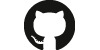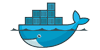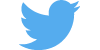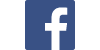Website : https://onyxlabs.fr
Onyx aims to simplify your life, its primary goal is to bring everything together in one place.
Want to check your emails, add appointments, have the weather and set your alarm clocks at the same time? This is the goal of Onyx, to centralize everything.
You go home, you start your computer and your home page is Onyx, then you connect with your personal account and you come across your homepage filled with your widgets that you have chosen beforehand
You decide to launch your favorite music while you check your mails on the mailbox.
Then you will program your alarm clock for the next day with your favorite music to wake you up
The next day, Onyx wakes you up with your music and tells you the time and weather of the day so you can dress up the right way, and gives you your appointments of the day that come directly from your Google account !
Onyx is written in Python with the framework Flask It use the MycroftAi Skill System for a better experience
All Prerequisites are in the install_debian_script.sh and dev_setup.sh
The easiest way to install onyx on a Raspberry Pi is to download the Onyx Installer directly from ou website : https://onyxlabs.fr
Or to install Onyx manually to contribute :
git clone https://github.com/OnyxProject/Onyx onyxcd onyxsudo bash install_debian_script.shbash setup.pyThat's it !
## Running Onyx Quick Start
To start the essential of Onyx run ./onyx.sh start. This will open all service (service, skills, client and voice) and after you can see the log of each service in the log folder (e.g. ./log/onyx-service.log).
To stop Onyx run ./onyx.sh stop. This will quit all screens.
Finally to restart Onyx run './onyx.sh restart`.
Quick screen tips
- run
screen -listto see all running screens - run
screen -r [screen-name](e.g.screen -r onyx-service) to reatach a screen - to detach a running screen press
ctrl + a, ctrl + dSee the screen man page for more details
You can use the ./start.sh script !
It use virtualenv so you must execute the dev_setup.sh before.
To use it just do this :
- run
./start.sh service - run
./start.sh client - run
./start.sh skills - run
./start.sh voice
When running onyx, I get the error onyx.sockyx.client.ws - ERROR - Exception("Uncaught 'error' event.",)
This means that you are not running the ./start.sh service process. In order to fully run Onyx, you must run ./start.sh service, ./start.sh skills, ./start.sh voice and ./start.sh client all at the same time. This can be done using different terminal windows, or by using the included ./onyx.sh start, which runs all four process using screen.