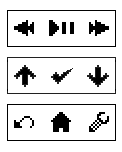Allows a PC to be controlled via keyboard controls from a Pebble using Skipstone.
Fake WDTV simulator for Pebble app Skipstone aim is to be a generic multimedia keyboard to control almost any player or application that supports multimedia keys.
Should work with:
- Windows
- Linux
- Mac OS X
Downloads (including Windows exes) available from https://github.com/clach04/skipstone_server/releases/
Works well enough with Skipstone for Pebble that WDTV option can be used to control:
- Windows Media Center (aka MCE)
- Windows Media Player
- Winamp
- VLC (more functionality present in Skipstone via direct VLC support)
- LibreOffice Impress for navigating presentation slides (up/down goes backwards/forwards and select also does forwards)
Should work with any media player that supports media keys.
- If not already installed install Pebble app from appstore https://apps.getpebble.com/en_US/application/52f1095ba0cb6abe6d002f05.
- Install/run the server
wdtv_sim.exe(orwdtv_sim.pyif running from source), by default the server starts on the local machine listening on port 8777. - Open Skipstone config on phone, add a new WDTV device, name it, e.g.
fake WDTV, enter in ip address of machine, colon, 8777. For example, assume IP address for server machine is 10.10.10.10, enter in,10.10.10.10:8777. - Save and then open Skipstone on watch, open WDTV from above (e.g.
fake WDTV). See below for some information on controls and see https://github.com/Skipstone/Skipstone#wdtv for latest information.
Relies on https://github.com/asweigart/pyautogui/ TODO add requirements.txt for pip.
Known to work with:
- Python 2.6.6 and 2.7.
- Python 3.5.1
Provides a wsgi app, uses wsgi reference server if ran stand alone but should run with any wsgi server (Rocket, CherryPy, etc.)