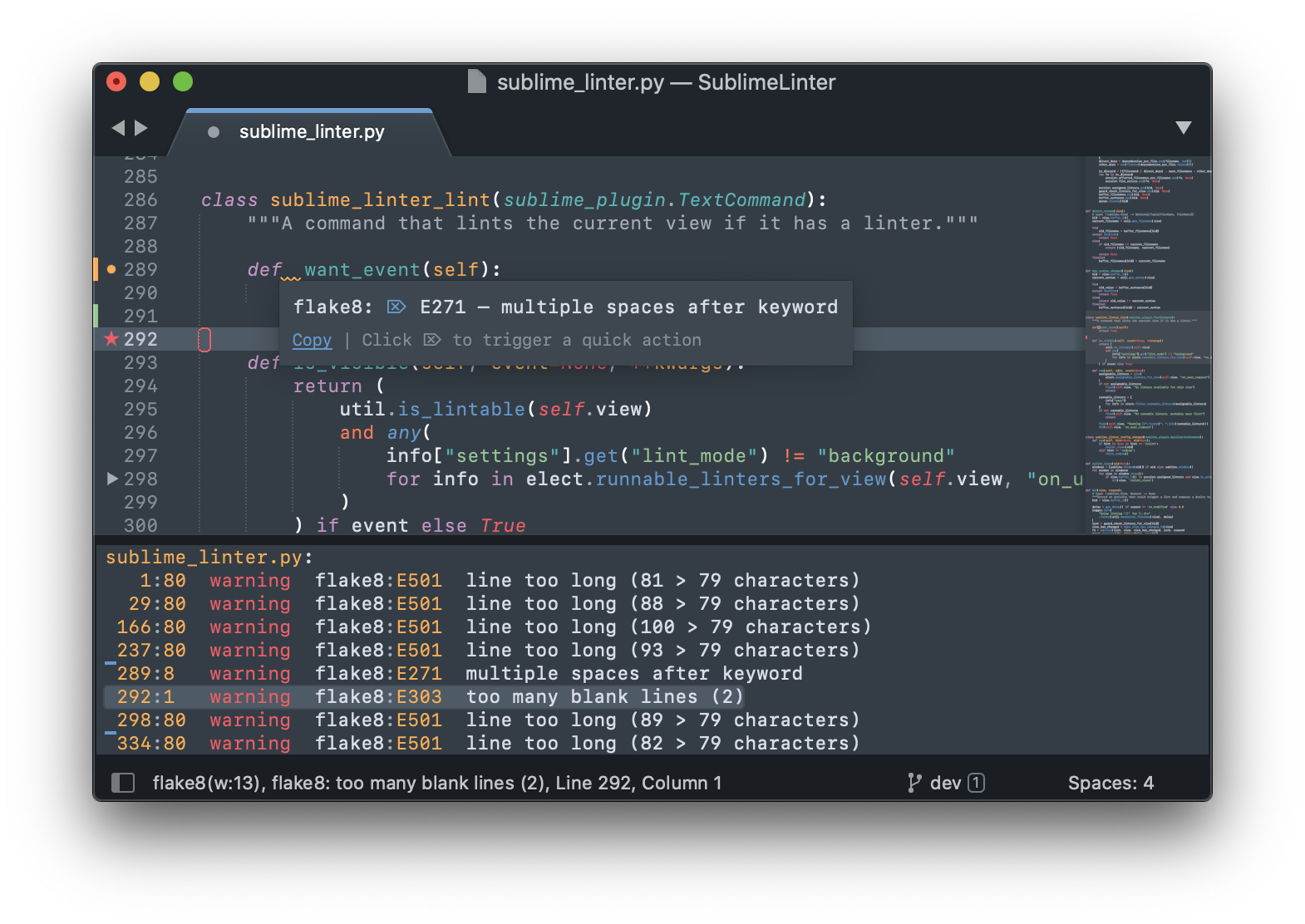The code linting framework for Sublime Text 3.
You can read about all the changes here. If you're not ready for this, you can manually install the last SL3 release.
Perhaps most important are changes to settings. Inline settings and .sublimelinterrc configurations files no longer work. If you need inline or per-directory overrides, most linters provide features for that. Project settings are still there though, and you can use several variables in them now.
There is no longer a global "python" setting, but it can be set per linter. Linters now also have "executable" settings, and styles can be customized per linter (and even per error code). The default settings have a lot of documentation in them to help you tweak them. Also be sure to check the keybindings, they have several options too.
SublimeLinter comes with some pre-defined keyboard shortcuts. You can customize these via the Package Settings menu.
| Command | Linux & Windows | MacOS |
|---|---|---|
| Lint this view | CTRL + K, L | CTRL + CMD + L |
| Show all errors | CTRL + K, A | CTRL + CMD + A |
| Goto next error | CTRL + K, N | CTRL + CMD + E |
| Goto prev error | CTRL + K, P | CTRL + CMD + SHIFT + E |
Please use the debug mode and include all console output, and your settings in your bug report. If your issue is specific to a particular linter, please report it on that linter's repository instead.
Fork the template to get started on your plugin. It contains a howto with all the information you need.
If you use SublimeLinter and feel it is making your coding life better and easier, please consider making a donation for all the coffee and beer involved in this project. Thank you!
Donate via: