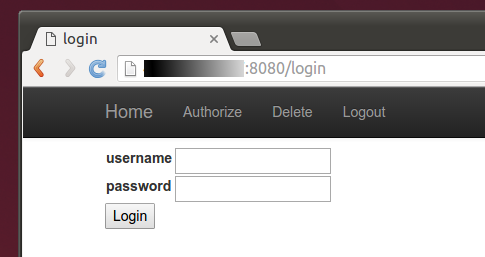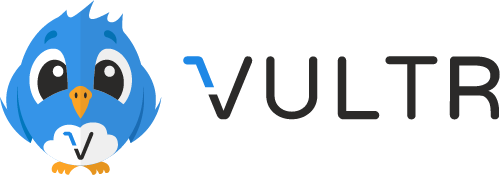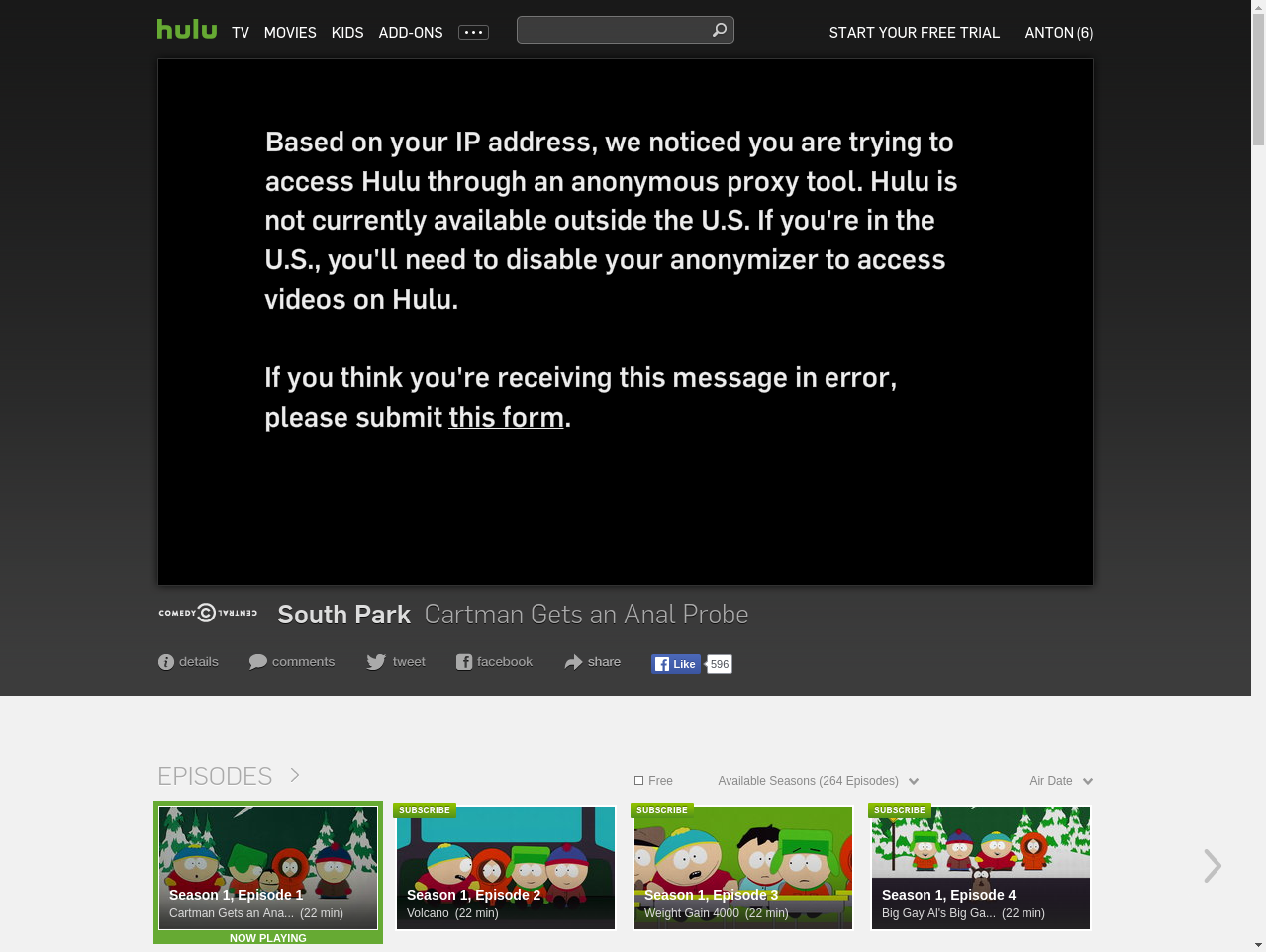Docker packaged smart DNS proxy to watch Netflix, Hulu[n2], HBO Now and others out of region using BIND and SNIProxy[n1]. Bypasses The Great Firewall and works for blocked sites too, such as PornHub. And if you happen to live in Germany and want to watch YouTube like the rest of the world does, just add googlevideo.com to zones.override file and run docker restart bind.
This solution will only work with devices supporting Server Name Indication (SNI)[n7] and only if they honour DNS settings. To test SNI, open a web browser on the device you are planning to watch content and go to this site (https://sni.velox.ch/).
Update August/2016: Some providers and/or apps bypass DNS entirely, which invalidates all DNS based solutions. To participate in a free limited trial of a new unblocking service, please register your email and be notified when it is available (You'll need to BYO Raspberry Pi or Intel NUC device).
If you have access to a residential Internet connection in the United States with a decent up/down bandwdith and would like to have your ISP fees paid in exchange for hosting a small piece of kit, please register your interest and be noified when this opportunity becomes available.
Update June/2016: HE TunnelBroker IPv6 endpoints are now also blocked. Your best bet now is to find a small VPS which offers native IPv6 support and which isn't yet blocked by Netflix (and keep it quiet 😬). For other, non-IPv6 enabled services that honour DNS settings, this solution should still work fine.
Update March/2016: IPv6 addresses of common hosting providers are now blocked in the same way as IPv4 (incl. Digital Ocean and Vultr). Netflix could be "tagging" accounts[n11]. Netflix and BBC iPlayer are also perfoming geo checks on their media hosts, so the relevant media domains are now proxied by default[n8]. Please note, that proxying media delivery could increase the bandwidth bill you get from your VPS provider. However, since most VPS providers offer 1TB per month inclusive with each server and most home ISPs don't offer anywhere near that amount, it should be a moot point in most situations.
Please see the Wiki page(s) for some common troubleshooting ideas.
Unblocked Netflix? Great success! Vote now and see the results.
The following are supported out of the box, however adding additional services is trivial and is done by updating zones.override file and running docker restart bind:
- Netflix
- Hulu[n2]
- HBO Now
- Amazon Instant Video
- Crackle
- Pandora
- Vudu
- blinkbox
- BBC iPlayer[n5]
- NBC Sports and potentially many more
This project is free, covered by the MIT License. It is provided without any warranty and can be used for any purpose, including private and commercial. However, if you are planning to use it for commercial purposes (i.e make money off it), please do not expect me to provide support for free, as it would be unfair. A commercial support model can always be negotiated, if required. Please contact me if this is something that interests you.
The following paragraphs show how to get this solution up and running with a few different Cloud providers I've tried so far. If you prefer a video tutorial, here is one prapared by one of the users. Note, OpenVZ won't work[n15], make sure to get a proper virtual machine using KVM or Xen. These instructions are based on the assumption, that access to the US region access is desired. If a different region is required (e.g. France), you may struggle with HE tunnel broker, as their entire network appears to be geo-located in the US. Instead, you could try to find a small hosting provider in the desired region and install with native IPv6 (or even just IPv4) instead of tunnel. To do this, run the build normally, but omit all parameters to build.sh.
(Netflix is blocked[n16]) The following is based on a standard Ubuntu Docker image provided by DigitalOcean, but should in theory work on any Linux distribution with Docker pre-installed. Do not enable native IPv6 on the host.
- Head over to Digital Ocean to get $10 USD credit
- Create a Droplet in a geographic location of interest using
Docker 1.xonUbuntu 14.04(find in underOne-click Appstab). Create a free tunnel broker account.Create a regular tunnel.Set theIPv4 Endpointto the Droplet IP, pick a tunnel server in a location closest[n14] to you and clickCreate Tunnel.SSH to your server and runping6 netflix.com; if you getNetwork is unreachableproceed to the next step, otherwise remove native IPv6 first.Run:git clone https://github.com/ab77/netflix-proxy /opt/netflix-proxy && cd /opt/netflix-proxy && ./build.sh -u <tunnelbroker-username> -p <tunnelbroker-password>, making sure to specify your HE tunnel username and password correctly.- SSH to your server and run:
git clone https://github.com/ab77/netflix-proxy /opt/netflix-proxy && cd /opt/netflix-proxy && ./build.sh - Make sure to record the URL and credentials for the
netflix-proxyadmin site. - Set your DNS server to the IP given at the end of the script, then go to this site to make sure the same IP is displayed.
- Finally, enjoy
Netflixand others out of region. - Enjoy or raise a new issue if something doesn't work quite right (also
#netflix-proxyon freenode).
(Netflix is blocked[n16]) The following is based on a standard Ubuntu image provided by Kamatera.
- Head over to Kamatera to start your 30 Day Free Trial.
- Create a new server in a geographic location of interest using
Ubuntu Server 14.04 64-bitOS image. - SSH to your server and run:
apt-get update && apt-get -y install vim dnsutils curl sudo git && curl -sSL https://get.docker.com/ | sh && git clone https://github.com/ab77/netflix-proxy /opt/netflix-proxy && cd /opt/netflix-proxy && ./build.sh - Make sure to record the URL and credentials for the
netflix-proxyadmin site. - Set your DNS server to the IP given at the end of the script, then go to this site to make sure the same IP is displayed.
- Finally, enjoy
Netflixand others out of region. - Enjoy or raise a new issue if something doesn't work quite right (also
#netflix-proxyon freenode).
If you want to share your system with friends and family, you can authorise their home IP address(s) using the netflix-proxy admin site, located at http://<ipaddr>:8080/, where ipaddr is the public IP address of your VPS. Login using admin account with the password you recorded during the build. If you've forgotten your admin credentials, reset.
The admin account does not restrict the entry or removal of IPs. If you want to restrict the entry of IPs to the current client IP using an automatically populated drop-down, create a standard user account using the account-creator.sh script located in the auth directory, which will prompt you for the input and create the user account.
You can also use the netflix-proxy admin site to update your IP address, should your ISP assign you a new one (e.g. via DHCP). If your IP address does change, all HTTP/HTTPS requests will automatically be redirected to the admin site on port 8080. All DNS requests will be redirected to dnsmasq instance running on port 5353. You will most likely need to purge your browser and system DNS caches after this (e.g. ipconfig /flushdns and chrome://net-internals/#dns) and/or reboot the relevant devices. This mechanism should work on browsers, but will most likely cause errors on other devices, such as Apple TVs and smart TVs. If you Internet stops working all of a sudden, try loading a browser and going to netflix.com.
WARNING: do not do enable this unless you know what you are doing.
To enable automatic authorization of every IP that hits your proxy, set AUTO_AUTH = True in auth/settings.py and run service netflix-proxy-admin restart. This setting will effectively authorize any IP hitting your proxy IP with a web browser for the first time, including bots, hackers, spammers, etc. Upon successful authorization, the browser will be redirected to Google.
The DNS service is configured with recursion turned on by default, so after a successful authorization, anyone can use your VPS in DNS amplification attacks, which will probably put you in breach of contract with the VPS provider. You have been WARNED.
The build script automatically configures the system with DNS recursion turned on. This has security implications, since it potentially opens your DNS server to a DNS amplification attack, a kind of a DDoS attack. This should not be a concern however, as long as the iptables firewall rules configured automatically by the build script for you remain in place. However if you ever decide to turn the firewall off, please be aware of this.
If you want to turn DNS recursion off, please be aware that you will need a mechanism to selectively send DNS requests for domains your DNS server knows about (i.e. netflix.com) to your VPS and send all of the other DNS traffic to your local ISP's DNS server. Something like Dnsmasq can be used for this and some Internet routers even have it built in. In order to switch DNS recursion off, you will need to build your system using the following command:
git clone https://github.com/ab77/netflix-proxy /opt/netflix-proxy && cd /opt/netflix-proxy && ./build.sh -r 0 -b 1
The following command line options can be optionaly passed to build.sh for additional control:
Usage: ./build.sh [-r 0|1] [-b 0|1] [-c <ip>] [-z 0|1] [-u <username>] [-p <password>] [-k <update-key>] [-n <1..N>] [-s <subnet>]
-r enable (1) or disable (0) DNS recursion (default: 1)
-b grab docker images from repository (0) or build locally (1) (default: 0)
-c specify client-ip instead of being taken from ssh_connection
-s specify IPv6 subnet for Docker (e.g. 2001:470:abcd:123::/64)
-z enable caching resolver (default: 0)
-u HE tunnel broker username
-p HE tunnel broker password
-k HE tunnel broker update key
-n HE tunnel index (default: 1)
The build script has been designed to work on Ubuntu 14.x and Debian 8.x. It will most likely fail on all other distributions. Some pre-requisites require the locale to be set correctly and some provider OS images need extra help. If you get locale issues reported by Python and/or pip during the build, try running the following first:
export LANGUAGE=en_US.UTF-8 && \
export LANG=en_US.UTF-8 && \
export LC_ALL=en_US.UTF-8 && \
export LC_CTYPE="en_US.UTF-8" && \
locale-gen en_US.UTF-8 && \
sudo apt-get -y install language-pack-en-base && \
sudo dpkg-reconfigure locales
(Netflix is blocked[n16]) The following is based on a Debian image provided by Vultr, but should in theory work on any Debian distribution. Do not enable native IPv6 on the host.
- For a limited time, head over to Vultr to create and account and get $20 USD credit.
- Create a compute instance in a geographic location of interest using
Debian 8 x64 (jessie)image. Create a free tunnel broker account.Create a regular tunnel.Set theIPv4 Endpointto the IP address of your Vultr instance, pick a tunnel server closest to you and clickCreate Tunnel.SSH to your server and runping6 netflix.com; if you getNetwork is unreachableproceed to the next step, otherwise remove native IPv6 first.Run:apt-get update && apt-get -y install vim dnsutils curl sudo git && curl -sSL https://get.docker.com/ | sh && git clone https://github.com/ab77/netflix-proxy /opt/netflix-proxy && cd /opt/netflix-proxy && ./build.sh -u <tunnelbroker-username> -p <tunnelbroker-password>, making sure to specify your HE tunnel username and password correctly.- SSH to your server and run:
apt-get update && apt-get -y install vim dnsutils curl sudo git && curl -sSL https://get.docker.com/ | sh && git clone https://github.com/ab77/netflix-proxy /opt/netflix-proxy && cd /opt/netflix-proxy && ./build.sh - Make sure to record the credentials for the
netflix-proxyadmin site. - Set your DNS server to the IP given at the end of the script, then go to this site to make sure the same IP is displayed.
- Finally, enjoy
Netflixand others out of region. - Enjoy or raise a new issue if something doesn't work quite right (also
#netflix-proxyon freenode).
(Netflix is blocked[n16]) The following is based on a Debian or Ubuntu OS images provided by RamNode. Do not enable native IPv6 on the host. Also, see RamNode specific IPv6 notes.
- Head over to RamNode to create an account and buy a KVM VPS in a geographic location of interest (OpenVZ won't work).
- Log into the
VPS Control Paneland (re)install the OS usingUbuntu 14.04 x86_64 Server MinimalorDebian 8.0 x86_64 Minimalimage. Create a free tunnel broker account.Create a regular tunnel.Set theIPv4 Endpointto the IP address of your RamNode VPS, pick a tunnel server closest to you and clickCreate Tunnel.SSH to your server and runping6 netflix.com; if you getNetwork is unreachableproceed to the next step, otherwise remove native IPv6 first.Run:apt-get update && apt-get -y install vim dnsutils curl sudo git && curl -sSL https://get.docker.com/ | sh && git clone https://github.com/ab77/netflix-proxy /opt/netflix-proxy && cd /opt/netflix-proxy && ./build.sh -u <tunnelbroker-username> -p <tunnelbroker-password>, making sure to specify your HE tunnel username and password correctly.- SSH to your server and run:
apt-get update && apt-get -y install vim dnsutils curl sudo git && curl -sSL https://get.docker.com/ | sh && git clone https://github.com/ab77/netflix-proxy /opt/netflix-proxy && cd /opt/netflix-proxy && ./build.sh - Make sure to record the credentials for the
netflix-proxyadmin site. - Set your DNS server to the IP given at the end of the script, then go to this site to make sure the same IP is displayed.
- Finally, enjoy
Netflixand others out of region. - Enjoy or raise a new issue if something doesn't work quite right (also
#netflix-proxyon freenode).
(Netflix is blocked[n16]) The following is based on a standard Ubuntu image provided by Linode, but should work on any Linux distribution without Docker installed. Do not enable native IPv6 on the host or disable it post-build and before moving onto step 7.
- Head over to Linode and sign-up for an account.
- Create a new
Linodein a geographic location of interest and deploy anUbuntu 14-04 LTSimage into it. Create a free tunnel broker account.Create a regular tunnel.Set theIPv4 Endpointto the IP address of your Linode, pick a tunnel server closest to you and clickCreate Tunnel.SSH to your server and runping6 netflix.com; if you getNetwork is unreachableproceed to the next step, otherwise remove native IPv6 first.Run:apt-get update && apt-get -y install vim dnsutils curl sudo git && curl -sSL https://get.docker.com/ | sh && git clone https://github.com/ab77/netflix-proxy /opt/netflix-proxy && cd /opt/netflix-proxy && ./build.sh -u <tunnelbroker-username> -p <tunnelbroker-password>, making sure to specify your HE tunnel username and password correctly.- SSH to your server and run:
apt-get update && apt-get -y install vim dnsutils curl sudo git && curl -sSL https://get.docker.com/ | sh && git clone https://github.com/ab77/netflix-proxy /opt/netflix-proxy && cd /opt/netflix-proxy && ./build.sh - Make sure to record the credentials for the
netflix-proxyadmin site. - Set your DNS server to the IP given at the end of the script, then go to this site to make sure the same IP is displayed.
- Finally, enjoy
Netflixand others out of region. - Enjoy or raise a new issue if something doesn't work quite right (also
#netflix-proxyon freenode).
(untested) The following is based on a standard Ubuntu image provided by DreamHost, but should work on any Linux distribution without Docker installed and running under non-root user (e.g. Amazon Web Services[n13]). Do not enable native IPv6 on the host.
- Head over to DreamHost and sign-up for an account.
- Find the
DreamComputeorPublic Cloud Computingsection and launch anUbuntu 14-04-Trustyinstance in a geographic location of interest. - Make sure to add an additional firewall rule to allow DNS:
Ingress - IPv4 - UDP - 53 - 0.0.0.0/0 (CIDR) - Also add a
Floating IPto your instance. Create a free tunnel broker account.Create a regular tunnel.Set theIPv4 Endpointto the IP address of your instance, pick a tunnel server closest to you and clickCreate Tunnel.SSH to your server and runping6 netflix.com; if you getNetwork is unreachableproceed to the next step, otherwise remove native IPv6 first.Run:sudo apt-get update && sudo apt-get -y install vim dnsutils curl git && curl -sSL https://get.docker.com/ | sh && sudo usermod -aG docker $(whoami | awk '{print $1}') && sudo git clone https://github.com/ab77/netflix-proxy /opt/netflix-proxy && cd /opt/netflix-proxy && ./build.sh -u <tunnelbroker-username> -p <tunnelbroker-password>, making sure to specify your HE tunnel username and password correctly.- SSH to your server and run:
sudo apt-get update && sudo apt-get -y install vim dnsutils curl git && curl -sSL https://get.docker.com/ | sh && sudo usermod -aG docker $(whoami | awk '{print $1}') && sudo git clone https://github.com/ab77/netflix-proxy /opt/netflix-proxy && cd /opt/netflix-proxy && ./build.sh - Make sure to record the credentials for the
netflix-proxyadmin site. - Set your DNS server to the IP given at the end of the script, then go to this site to make sure the same IP is displayed.
- Finally, enjoy
Netflixand others out of region. - Enjoy or raise a new issue if something doesn't work quite right (also
#netflix-proxyon freenode).
The following is based on Ubuntu image provided by Gandi using root login with SSH key only (no password). For default non-root admin login, adjust step 6 to use sudo where nesessary. If using HE tunnel borker, you will definitely need to disable native IPv6, as it is enabled by default.
- Head over to Gandi to create a virtual server in a geographic location of interest.
Create a free tunnel broker account.Create a regular tunnel.Set theIPv4 Endpointto the IP address of your server, pick a tunnel server in the US and clickCreate Tunnel.SSH to your server and runping6 netflix.com; if you getNetwork is unreachableproceed to the next step, otherwise remove native IPv6 first.Run:apt-get update && apt-get -y install vim dnsutils curl sudo git && curl -sSL https://get.docker.com/ | sh && git clone https://github.com/ab77/netflix-proxy /opt/netflix-proxy && cd /opt/netflix-proxy && ./build.sh -u <tunnelbroker-username> -p <tunnelbroker-password>, making sure to specify your HE tunnel username and password correctly.- SSH to your server and run
apt-get update && apt-get -y install vim dnsutils curl sudo git && curl -sSL https://get.docker.com/ | sh && git clone https://github.com/ab77/netflix-proxy /opt/netflix-proxy && cd /opt/netflix-proxy && ./build.sh - Make sure to record the credentials for the
netflix-proxyadmin site. - Set your DNS server to the IP given at the end of the script, then go to this site to make sure the same IP is displayed.
- Finally, enjoy
Netflixand others out of region. - Enjoy or raise a new issue if something doesn't work quite right (also
#netflix-proxyon freenode).
The following has not been tested and is based on a standard Ubuntu image provided by Microsoft Azure using cloud-harness automation tool I wrote a while back and assumes an empty Microsoft Azure subscription. Also, because Azure block ICMP thorough the load-balancer and don't offer native IPv6 support, IPv6 isn't going to work.
- Head over to Microsoft Azure and sign-up for an account.
- Get Python.
- On your workstation, run
git clone https://github.com/ab77/cloud-harness.git /opt/cloud-harness. - Follow
cloud-harnessInstallation and Configuration section to set it up. - Create a storage account.
- Create a new hosted service.
- Add a hosted service certificate for SSH public key authentication
- Create a reserved ip address.
- Create a virtual network.
- Create a
Ubuntu 14.04 LTSvirtual machine as follows:
./cloud-harness.py azure --action create_virtual_machine_deployment \
--service <your hosted service name> \
--deployment <your hosted service name> \
--name <your virtual machine name> \
--label 'Netflix proxy' \
--account <your storage account name> \
--blob b39f27a8b8c64d52b05eac6a62ebad85__Ubuntu-14_04-LTS-amd64-server-20140414-en-us-30GB \
--os Linux \
--network VNet1 \
--subnet Subnet-1 \
--ipaddr <your reserved ipaddr name> \
--size Medium \
--ssh_auth \
--disable_pwd_auth \
--verbose
- Use the Azure Management Portal to add
DNS (UDP),HTTP (TCP)andHTTPS (TCP)endpoints and secure them to your home/work/whatever IPs using the AzureACLfeature. - SSH to your VM as
azureuserusing custom public TCP port (not22) and use any non-root user Ubuntu instructions to build/installnetflix-proxy.
This project is linked with Travis CI to deploy and test the project automatically. The Python script testbuild.py is used to deploy and test netflix-proxy. This script deploys a test Droplet and then runs a serious of tests to verify (a) that all Docker containers start; (b) the built.sh script outputs the correct message at the end; (c) all the relevant services survive a reboot; and (d) proxy is able to comunicate with Netflix over SSL.
The testbuild.py script can also be used to programatically deploy Droplets from the command line:
usage: testbuild.py digitalocean [-h] --api_token API_TOKEN
[--client_ip CLIENT_IP]
[--fingerprint FINGERPRINT [FINGERPRINT ...]]
[--region REGION] [--branch BRANCH]
[--tb_user TB_USER] [--tb_passwd TB_PASSWD]
[--tb_key TB_KEY] [--tb_index TB_INDEX]
[--create] [--destroy] [--list_regions]
[--name NAME]
optional arguments:
-h, --help show this help message and exit
--api_token API_TOKEN
DigitalOcean API v2 secret token
--client_ip CLIENT_IP
client IP to secure Droplet
--fingerprint FINGERPRINT [FINGERPRINT ...]
SSH key fingerprint
--region REGION region to deploy into; use --list_regions for a list
--branch BRANCH netflix-proxy branch to deploy (default: master)
--tb_user TB_USER HE tunnel broker username
--tb_passwd TB_PASSWD
HE tunnel broker password
--tb_key TB_KEY HE tunnel broker update key
--tb_index TB_INDEX HE tunnel broker tunnel index (default: 1)
--create Create droplet
--destroy Destroy droplet
--list_regions list all available regions
--name NAME Droplet name
Note, you will need a working Python 2.7 environment and the modules listed in tests/requirements.txt (run pip install -r tests/requirements.txt).
After a successfull build deployment, testvideo.py is executed to test Netflix video playback. This is done by playing back 60 seconds of a title known to only be available in the US region (e.g. 1,000 Times Good Night).
usage: testvideo.py netflix [-h] --email EMAIL --password PASSWORD
[--seconds SECONDS] [--titleid TITLEID]
[--tries TRIES]
optional arguments:
-h, --help show this help message and exit
--email EMAIL Netflix username
--password PASSWORD Netflix password
--seconds SECONDS playback time per title in seconds (default: 60)
--titleid TITLEID Netflix title_id to play (default: 80001898)
--tries TRIES Playback restart attempts (default: 4)
A screenshot is saved at the end of the test and uploaded to the gh-pages branch.
Similarly, testvideo.py is executed to test Hulu video playback using one of the free titles (e.g. South Park S01E01: Cartman Gets an Anal Probe). The build is configured not to fail in the event of Hulu test failing. This is because Hulu is almost cetrtainly blocked from Digital Ocean.
This solution uses IPv6 downstream from the proxy to unblock IPv6 enabled providers, such as Netflix. No IPv6 support on the client is required for this to work, only the VPS must public IPv6 connectivity. You may also need to turn off IPv6 on your local network (and/or relevant devices).[n6] Having said that, the current iteration uses HE Eectric's free tunnel broker service to provide IPv6 connectivity, since HE Electric is geo-located in the US, Netflix geoblocking (or geo-bollocking, if you like), allows the traffic through.
+----------+ +-----------+ +-----------------+
| | | | | |
| client | +--------------> | proxy | +-------------> | Netflix, etc. |
| | (ipv4) | | (ipv6) | |
+----------+ +-----------+ +-----------------+
When IPv6 public address is present on the host, Docker is configured with public IPv6 support. This is done by assuming the smallest possible IPv6 allocation, dividing it further by two and assigning the second half to the Docker system. Network Discovery Protocol (NDP) proxying is required for this to work, since the second subnet can not be routed[n9]. Afterwards, Docker is running in dual-stack mode, with each container having a public IPv6 address. This approach seems to work in most cases where native IPv6 is used. If IPv6 is provided via a tunnel, Docker subnet can not be reliably calculated and must be specified using -s parameter to the build.sh script. If IPv6 is not enabled at all, the VPS is built with IPv4 support only.
RamNode (and any other provider which uses SolusVM as its VPS provisioning system[n10]) assign a /64 subnet to the VPS, but don't route it. Instead, individual addresses must be added in the portal if they are to be used on the host. After speaking with RamNode support, it appears this is a side-effect of MAC address filtering, which prevents IP address theft. This means that even though the subnet can be further divided on the host, only the main IPv6 address bound to eth0 is ever accessible from the outside and none of the IPv6 addresses on the bridges below can communicate over IPv6 to the outside.
To demonstrate this behavour, follow these steps:
IPV6_SUBNET=<allocated-ipv6-subnet> (e.g. 2604:180:2:abc)
IPV6_ADDR=<allocated-ipv6-addr> (e.g. 2604:180:2:abc::abcd)
# re-configure eth0
ip -6 addr del ${IPV6_ADDR}/64 dev eth0
ip -6 addr add ${IPV6_ADDR}/80 dev eth0
# install Docker
apt-get update && apt-get -y install vim dnsutils curl sudo git && curl -sSL https://get.docker.com/ | sh
# update DOCKER_OPTS
# for upstart based systems (e.g. Ubuntu):
printf "DOCKER_OPTS='--ipv6 --fixed-cidr-v6=\"${IPV6_SUBNET}:1::/80\"'\n" > /etc/default/docker && \
service docker restart
# -- OR --
# for systemd based systems (e.g. Debian):
# change "ExecStart" in /lib/systemd/system/docker.service to:
ExecStart=/usr/bin/docker daemon -H fd:// --ipv6 --fixed-cidr-v6="${IPV6_SUBNET}:1::/80"
systemctl daemon-reload && \
systemctl docker restart
# verify IPv6 configuration inside Docker containers
docker run -it ubuntu:14.04 bash -c "ip -6 addr show dev eth0; ip -6 route show"
# test (this will fail)
docker run -it ubuntu:14.04 bash -c "ping6 google.com"
However, if we NAT all IPv6 traffic from this host using eth0, communication will be allowed:
# NAT all IPv6 traffic behind eth0
ip6tables -t nat -A POSTROUTING -o eth0 -j MASQUERADE
# test (this will succeed)
docker run -it ubuntu:14.04 bash -c "ping6 google.com"
This solution is meant to be a quick and dirty (but functional) method of bypassing geo-restrictions for various services. While it is (at least in theory) called a smart DNS proxy, the only smart bit is in the zones.override file, which tells the system which domains to proxy and which to pass through. You could easilly turn this into a dumb/transparent DNS proxy, by replacing the contents of zones.override with a simple[n4] statement:
zone "." {
type master;
file "/data/conf/db.override";
};
This will in effect proxy every request that ends up on your VPS if you set your VPS IP as your main and only DNS server at home. This will unfortunately invalidate the original purpose of this project. Ideally, what you really want to do, is to have some form of DNS proxy at home, which selectively sends DNS requests to your VPS only for the domains you care about (i.e. netflix.com) and leaves everything else going out to your ISP DNS server(s). Dnsmasq could be used to achieve this, in combination, perhaps, with a small Linux device like Raspberry Pi or a router which can run OpenWRT.
There is a similar project to this, which automates the Dnsmasq configuration.
If your client is running OS X, you can skip dnsmasq and simply redirect all DNS requests for e.g. netflix.com to your VPS IP by creating a file at /etc/resolver/netflix.com with these contents:
nameserver xxx.yyy.zzz.ttt
replacing xxx.yyy.zzz.ttt with your VPS IP, of course.
If you have any idea, feel free to fork it and submit your changes back to me.
If you find this useful, please feel free to make a small donation with PayPal or Bitcoin.
| Paypal | Bitcoin |
|---|---|
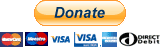 |
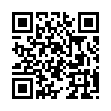 91c446adbd54ef84eef1c6c1c723586aa0ba85d7 |
If you feel all of this is too complicated, I don't blame you. If you want change, vote with your wallet by cancelling your Netflix (and other) subscriptions(s) and/or by signing the petition:
[n1] https://github.com/dlundquist/sniproxy by Dustin Lundquist dustin@null-ptr.net
[n2] Hulu is heavily geo-restricted from most non-residential IP ranges and doesn't support IPv6.
[n3] You can now specify your home/office/etc. IP manually using -c <ip> option to build.sh.
[n4] See, serverfault post.
[n5] See, this issue.
[n6] If you have a working IPv6 stack, then your device may be preferring it over IPv4, see this issue.
[n7] See, https://en.wikipedia.org/wiki/Server_Name_Indication.
[n8] See, https://www.reddit.com/r/VPN/comments/48v03v/netflix_begins_geo_checks_on_cdn/.
[n9] See, Using NDP proxying. Both the caching resolver and Docker dual-stack support are disabled by default due to differences in IPv6 configurations provided by various hosting providers (i.e. RamNode).
[n10] See, http://www.webhostingtalk.com/showthread.php?t=1262537&p=9157381#post9157381.
[n11] See, https://www.facebook.com/GetflixAU/posts/650132888457824, Netflix Geoblocking - Part 2 and read How Netflix is blocking VPNs and Wiki.
[n12] Bypass Netflix Geoblocks with IPv6.
[n13] See, IPv6 on Amazon AWS EC2.
[n14] If Netflix still thinks you are in a wrong country, try a different tunnel server (e.g. in a US location).
[n15] See, https://openvz.org/Docker_inside_CT.
[n16] Netflix have most definitely blocked this service provider network ranges, so following the process is unlikely to yeild an unblocking solution.
-- v2.4