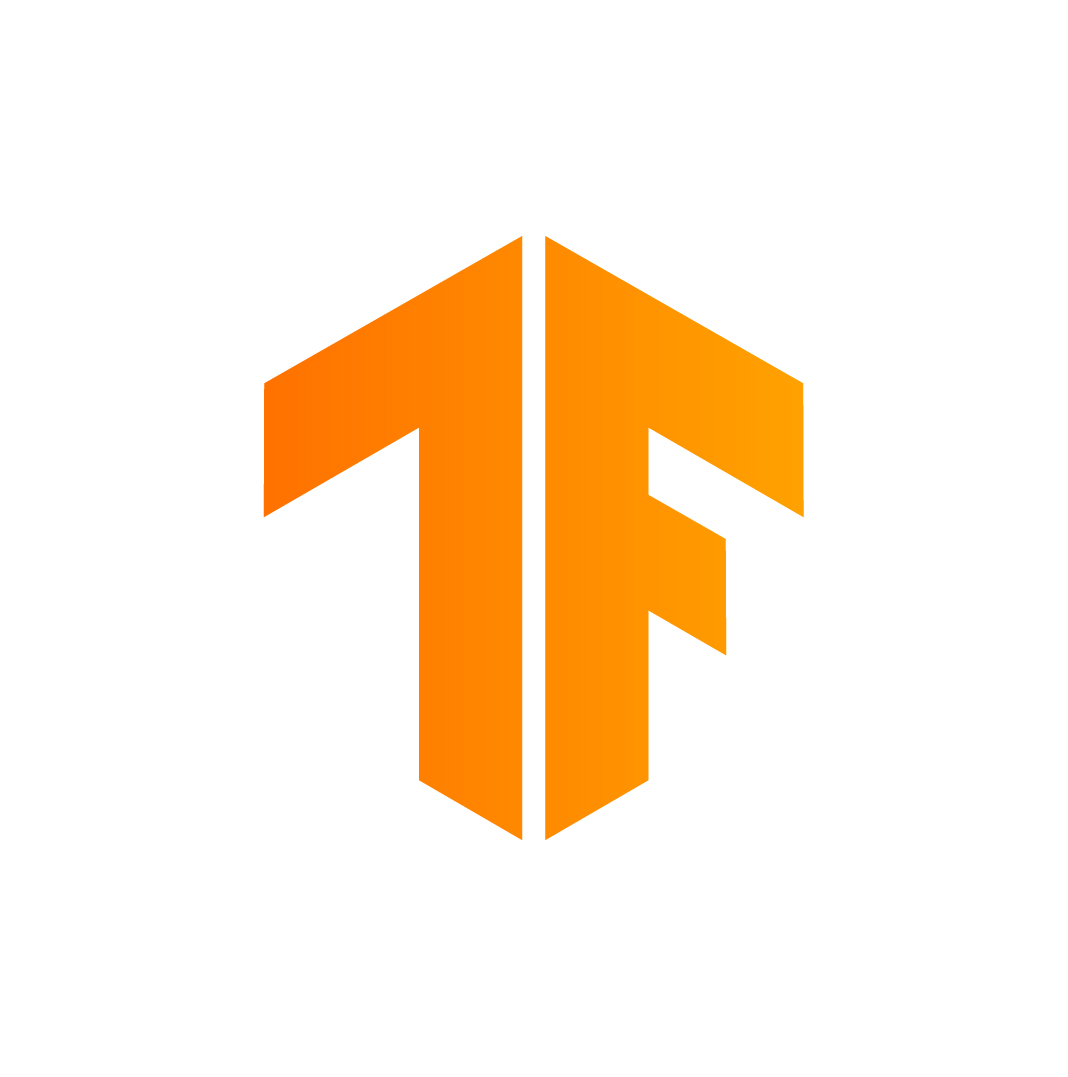This folder contains an example application utilizing TensorFlow for Android devices.
The demos in this folder are designed to give straightforward samples of using TensorFlow in mobile applications.
Inference is done using the TensorFlow Android Inference
Interface, which may be built separately
if you want a standalone library to drop into your existing application. Object
tracking and efficient YUV -> RGB conversion are handled by
libtensorflow_demo.so.
A device running Android 5.0 (API 21) or higher is required to run the demo due to the use of the camera2 API, although the native libraries themselves can run on API >= 14 devices.
-
Detection des boutons | Tensorflow : enabled: Demonstrates an Faster-RCNN model trained using the Tensorflow Object Detection API to classify camera uploded or taken images, with displaying the recognition results.
-
TF Classify : disabled: Uses the Google Inception model to classify camera frames in real-time, displaying the top results in an overlay on the camera image.
-
TF Detect : disabled: Demonstrates an SSD-Mobilenet model trained using the Tensorflow Object Detection API introduced in Speed/accuracy trade-offs for modern convolutional object detectors to localize and track objects (from 80 categories) in the camera preview in real-time.
-
TF Stylize : disabled: Uses a model based on A Learned Representation For Artistic Style to restyle the camera preview image to that of a number of different artists.
-
TF Speech : disabled: Runs a simple speech recognition model built by the audio trainin tutorial. Listens for a small set of words, and highlights them in the UI when they are recognized.
Examples of the Upload and Take Images detection (Buttons Detection Case) :
If you just want the fastest path to trying the demo, you may download the nightly build here. Expand the "View" and then the "out" folders under "Last Successful Artifacts" to find tensorflow_demo.apk.
Also available are precompiled native libraries, and a jcenter package that you may simply drop into your own applications. See tensorflow/contrib/android/README.md for more details.
Few important pointers that we should know:
The core of the TensorFlow is written in c++.
In order to build for Android, we have to use JNI(Java Native Interface) to call
the c++ functions like loadModel, getPredictions, etc.
We will have a .so(shared object) file which is a c++ compiled file and a jar file
which will consist of JAVA API that will be calling the native c++. And then,
we will be calling the JAVA API to get things done easily.
So, we need the jar(Java API) and a .so(c++ compiled) file.
We must have the pre-trained model file and a label file for the classification
1- First clone the tensorflow android repo from this link and store in your project folder:
git clone <THIS-GITHUB-REPO>
2- Get installed Android Studio
3- Create a temp_folder and create a button_detect_label.txt and type (??? important at the head of the file, because we have just one class for buttons example) :
???
Button
4- Copy the frozen_inference_graph.pb generated by Tensorflow Object Detection API and move it to the temp_folder and rename it as faster_rcnn_buttons_graph.pb
5- You have collected all your necessary resource files for your android implementation.Now open your Android Studio and Click open the existing project and navigate to : ./tensorflow/examples/android and open it.You have the pre-built Tensorflow demo modules applied in the android application.
6- Move your faster_rcnn_buttons_graph.pb(model file) and button_detect_label.txt(label file) to assets folder under your app project.
7- Click the libandroid_tensorflow_inference_java.jar and choose “Add As Library”
8- Click the libtensorflow_inference.so and choose Link C++ Project with Gradle. Then a CMake dialog box opens give the path of the CMake.txt .Refer the below image
9- Give your model path and label path to your project, if you have changed there names . Go to src>UploadActivity.java in your project and change the path as if in the image below
10- Click the Run button to generate your application.
Once the app is installed it can be started via the "Detection des boutons | Tensorflow" icon, which have the orange TensorFlow logo as their icon.