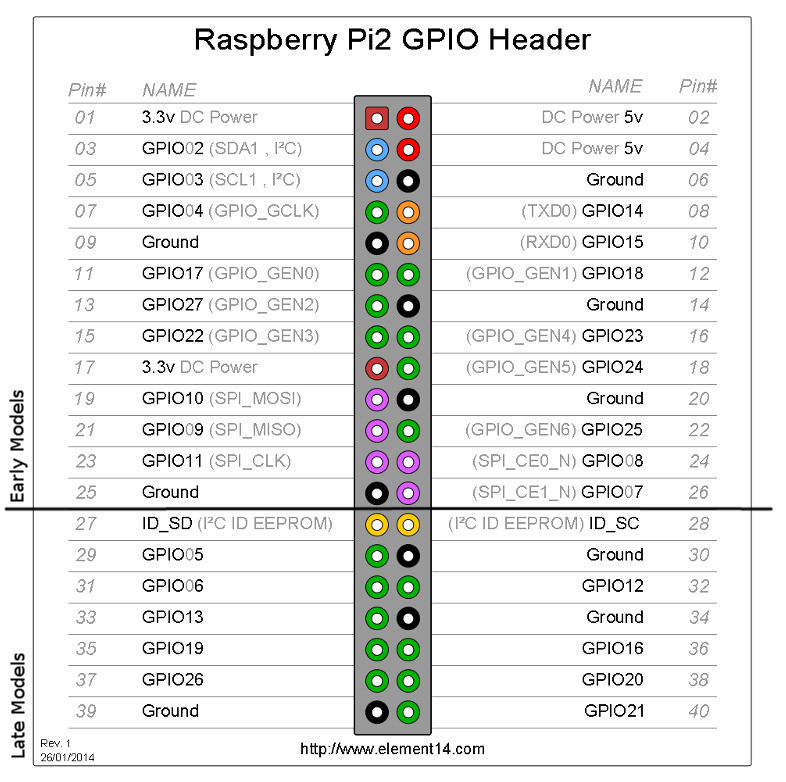The ScaleLiquidRemainingIOT is an Internet of Things device that is used to collect weight data from scales to know the percentage of how full things on them are. This project is initially being designed for the use of beer kegs but can be used in other situations.
There are two parts to this project the software part and the hardware part.
All of the code that is put on to the Pi is in the ScaleLiquidRemainingIOT/RaspberryPiCode/ folder. This includes two independent programs: the FLaskApplication and the ScaleAggregator. The Flask application uses Flask to display a web-based dashboard. The ScaleAggregator collects data from the scales and pushes that data to a database. The flask app launches on startup and it can be configured to also start the ScaleAggregator. There is also a Tools subfolder which contains classes (programs) that perform common tasks such as to read or write to the database, read the values on the scales, or to access the config file.
This project uses load cells to get the weight of the liquid inside the containers placed on top of them.
- Raspberry PI (any model)
- Ability to connect to a local network via ethernet or wireless.
- Peripherals for Pi Setup
- 5V 2.5A micro USB power supply
- Micro SD Card
- HX711 Chip
- Load Sensors Alternative
- 5 Male to Female jumper wires per HX711 chip
If you want to be able to have the database for historical data you have a couple of options. The easiest solution is to have a second database server to host the database or with Arch Linux ARM you can host the database directly on the pi.
The first thing that you need to do is put an operating system on to the SD card. If you are using the Pi model 1, you will need to use an operating system for ARM6. The best are Raspian and Arch Linux Arm, but if you are using a later model, you can also use different distros such as Ubuntu. For the rest of this tutorial, I will be using Raspian. There are good guides in each of the provided links for installing each the operating systems.
Download the latest version of Rasbian (I'm getting version 4.14) and an IOS Burner. Open the IOS Burner, plug in the micro SD card and burn the image to the sd card. Put the sd card with the burnt image into the pi and turn on the pi.
It might have you go through some install steps like setting up the wifi; if it does, do them.
Raspian is pre-loaded with a lot of bloatware, you can remove it by pasting the following into the Linux terminal.
sudo apt-get remove --purge wolfram-engine libreoffice* scratch minecraft-pi sonic-pi dillo gpicview oracle-java8-jdk openjdk-7-jre oracle-java7-jdk openjdk-8-jre geany -y
sudo apt-get autoremove -y
sudo apt-get autoclean -y
In order for the scrips to run properly, you will need to install the required libraries.
sudo apt-get update -y
sudo apt-get install vim python-dev python-pip python-flask python3-flask -y
sudo pip install --upgrade distribute
sudo pip install ipython
sudo pip install bokeh
sudo pip install pymongo
sudo pip install statistics
sudo pip install --upgrade RPi.GPIO
Additionally, the bcm2835 C library also needs to be installed in order for the QuickPulse.c script to work.
cd /home/pi/Downloads
wget http://www.airspayce.com/mikem/bcm2835/bcm2835-1.55.tar.gz
tar -zxvf bcm2835-1.55.tar.gz
cd bcm2835-1.55
./configure
sudo make
sudo make check
sudo make install
And then finally you need to get the source code. You can download the source code for the ScaleLiquidRemainingIOT with:
cd /home/pi/Documents
git clone https://github.com/ZackJorquera/ScaleLiquidRemainingIOT.git
Run the setup.sh script
sudo bash setup.sh
We are almost done, there is only one last thing to do that the setup script could not. In the file /etc/rc.local you need to move the line that says 'exit 0' to the end of the file. There should be a line that setup.sh put at the end of the file, after the 'exit 0', you need to put it before the 'exit 0'. To open the file use basically any text editor you like, I like vim, although, if you are not familiar with vim use leafpad. Note that leafpad is a GUI application so you have to be on the pi and not using ssh.
sudo vim /etc/rc.local
or
sudo leafpad /etc/rc.local
Ok, you should be done. On restart, the flask app should start and be available to view.
Additionally, If you want a browser I would recommend the supper lightweight midori.
sudo apt-get install midori
You can and should set up ssh to be able to connect to the pi from an external computer. Because the default version of ssh-server on some versions of raspbian does not work, you will have to reinstall it.
sudo apt-get install --reinstall openssh-server
Also, in newer releases of raspbian ssh is not enabled, so you will need to enable it
sudo systemctl enable ssh
sudo systemctl start ssh
To connect to the pi with ssh use PuTTY if you are on windows, or run the following command for Linux or macOS
ssh pi@<ip address of the pi>
Use 'raspberry' as the password. You might need to create an ssh key if you haven't already.
The database that the ScaleLiquidRemainingIOT uses is MongoDB. If you want to see historical data, you will need to install the community server MongoDB on an external server. For each OS there is a comprehensive installation guide that you should be able to follow if the installer does not do everything for you.
One Thing I have noticed with MongoDB is that by default you can only connect to it from the computer it is hosted on. If this is the case you will have to add a bindIpAll line to the config file under the network interfaces section. With the added line the network section should look like this:
net:
port: 27017
bindIp: 0.0.0.0 # less than Mongo 3.6
bindIpAll: true # Mongo 3.6 or greater
There is also more information in the documentation of MongoDB
The first thing to do is solder female headers on to the VDD, VCC, DAT, CLK, and GND points for easy connection with Female-Male jumpers to the Raspberry Pi. You can also use Male headers with Female-Female jumpers if you want. To connect the scales to the HX711 Chip you need to create a Wheatstone bridge with the scales, The way I normally do it is with two of the 3 wire load cells. On the cells, each of the red wires become the positive and negative input voltages for the bridge(red/E+ and blk/E- on the HX711 chip respectively). The Output voltages of the HX711 chip both need to be soldered with a white wire from one scale and the black wire from the other. It doesn't really matter which scales go to which output as it will only effect if the value from the HX711 decrease or increases with added pressure on the cells. Each solder point can break with ware from ware, so it is best to cover the solder points with electrical tape when done. Refer to the following for more information: https://learn.sparkfun.com/tutorials/getting-started-with-load-cells?_ga=2.211146716.831596606.1512878924-2017965830.1512091151 https://learn.sparkfun.com/tutorials/load-cell-amplifier-hx711-breakout-hookup-guide
If everything was set up properly then both the flask app and the aggregator should launch when you call their aliases. Use ip addr to get the IP address of the pi (eth0 for ethernet and wlan0 for wireless), this is what you use for the URL to the flask web site. The flask app should be at http://<ip address of the pi>:5000/
If you want to have everything run on startup you must open the file /etc/rc.local and move the exit call to before the two lines of code that run the two programs.
Now that everything has been set up, you are now able to plug in the scales and start reading scale data. Each HX711 chip has 5 outputs that you will need to plug in. Use the below image to know what each GPIO pin does. Remember to turn the Pi off before plugging in any pins. First, you need to plug in the 3.3v (the VDD pin) and the 5v(the VCC pin) power as well as the ground into their respective GPIO pins. If you are using more than to HX711 chips you will need to connect the power pins in parallel. Now, with the two remaining pins, the data and clock pins, you will need to plug them into two of GPIO labeled pins, It really doesn't matter which pins you use, but try to avoid pins with alternate purposes (use the green pin in the image). Record down their GPIO numbers (not the pin numbers). In the flask app, when creating a new scale, input those GPIO nums that you plugged the data and clock pins into, into the setup information section.
First, you need to kill the processes that appear in the following command:
ps ax | grep -e FlaskMain.py -e ScaleAggregator.py
To kill them type sudo kill followed by the PID (the number at the far left of the outputted line) for each thing that appeared.
Then pull the latest code from GitHub.
cd /home/pi/Documents/ScaleLiquidRemainingIOT
git pull origin master
And then reboot the PI.
sudo reboot