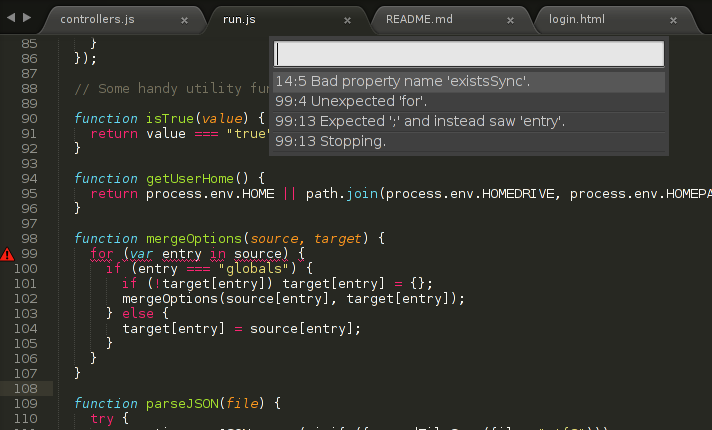This is a fork from JSHint Gutter because in my current job we use JSLint, but I like "JSHint Gutter" instead of Sublime-JSLint, so... I fork them.
This is a Sublime Text 2 and 3 plugin allowing you to check your JavaScript code for nasty errors, coding conventions and other goodies. It relies on JSLint (developed by Douglas Crockford). The linter is itself written in JavaScript, so you'll need something (node.js) to interpret JavaScript code outside the browser.
First of all, be sure you have node.js installed in order to run JSLint (used to detect errors and potential problems in JS).
Each OS has a different Packages folder required by Sublime Text. Open it via Preferences -> Browse Packages, and copy this repository contents to a new Sublime-JSLint folder there.
The shorter way of doing this is:
Through Sublime Package Manager
Ctrl+Shift+PorCmd+Shift+Pin Linux/Windows/OS X- type
install, selectPackage Control: Install Package - type
js gutter, selectJSLint Gutter
Make sure you use the right Sublime Text folder. For example, on OS X, packages for version 2 are in ~/Library/Application\ Support/Sublime\ Text\ 2, while version 3 is labeled ~/Library/Application\ Support/Sublime\ Text\ 3.
These are for Sublime Text 3:
git clone https://github.com/victorporof/Sublime-JSLint.git ~/Library/Application\ Support/Sublime\ Text\ 3/Packages/Sublime-JSLint
git clone https://github.com/victorporof/Sublime-JSLint.git ~/.config/sublime-text-3/Packages/Sublime-JSLint
git clone https://github.com/victorporof/Sublime-JSLint.git "%APPDATA%/Sublime Text 3/Packages/Sublime-JSLint"
Tools -> Command Palette (Ctrl+Shift+P or Cmd+Shift+P) and type jslint.
-- or --
Ctrl+Shift+J (or Cmd+Shift+J if you're on a Mac).
-- or --
Right click in the current buffer and select JSLint -> Lint Code.
-- or --
Open a JavaScript file, pop out the console in Sublime Text from View -> Show Console, and type view.run_command("jslint").
Writing commands in the console is ugly. Set up your own key combo for this, by going to Preferences -> Key Bindings - User, and adding a command in that array: { "keys": ["super+shift+j"], "command": "jslint" }. You can use any other command you want, thought most of them are already taken.
If you get an error sh: node: command not found or similar, you don't have node in the right path. Try setting the absolute path to node in JSLint.sublime-settings.
Ctrl+Shift+PorCmd+Shift+Pin Linux/Windows/OS X- type
jslint, selectSet node Path
Simply using node without specifying a path sometimes doesn't work :(
For example, on Linux the path could be in /home/<user>/.nvm/<node version>/bin/node.
On Windows, the absolute path to node.exe must use forward slashes.
Depending on your distribution and default package sources, apt-get install node (for example) will not install node.js, contrary to all human common sense and popular belief. You want nodejs instead. Best thing is to make it yourself from http://nodejs.org/#download.
This plugin can be set to automatically lint when a file is loaded, saved, or the current buffer is modified.
Ctrl+Shift+PorCmd+Shift+Pin Linux/Windows/OS X- type
jslint, selectSet Plugin Options
Note that live linting while editing is only available in Sublime Text 3.
The plugin looks for a .jslintrc file in the same directory as the source file you're prettifying (or any directory above if it doesn't exist, or in your home folder if everything else fails) and uses those options along the default ones.
These are the default options used by this plugin:
{
// Details: https://github.com/victorporof/Sublime-JSHint#using-your-own-jslintrc-options
// Documentation: http://www.jslint.com/help.html
"browser": true,
"esnext": true,
"globals": {},
"globalstrict": true,
"quotmark": true,
"undef": true,
"unused": true
}And here's how a .jslintrc file in your home folder could look like:
{
"esnext": false,
"moz": true,
"boss": true,
"node": true,
"validthis": true,
"globals": {
"EventEmitter": true,
"Promise": true
}
}A few persistent options are always applied from a .jslintrc file located in the same directory as the plugin, if not overwritten by your own .jslintrc file. Those are defined here. You can safely add stuff to that json file if you want:
Ctrl+Shift+PorCmd+Shift+Pin Linux/Windows/OS X- type
jshint, selectSet Linting Preferences