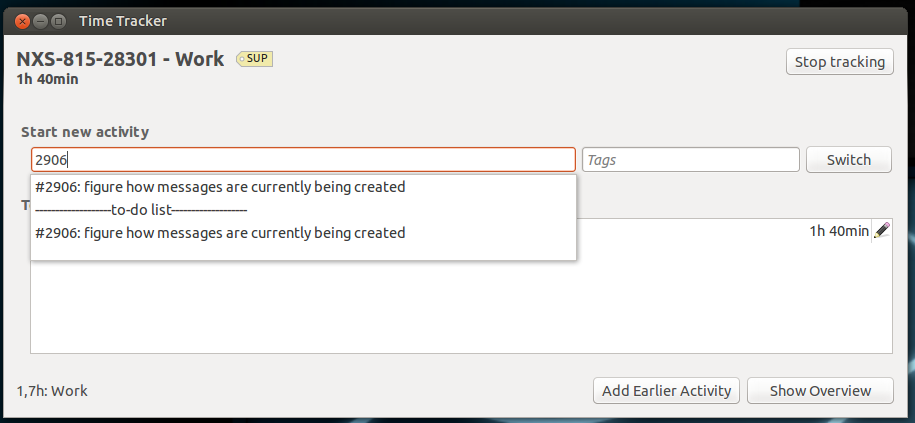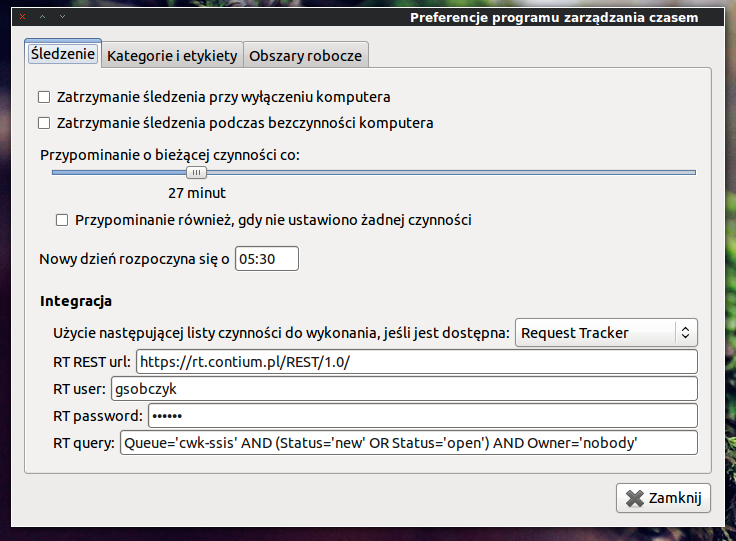Hamster can be found packaged in most distributions. The instructions below
are for installing from sources for testing and development purposes.
The instructions are mix between Gnome 2 and Gnome 3, so, errm, just bear with
us.
Previously hamster was installed everywhere under hamster-applet. As
the applet is long gone, the paths and file names have changed to
hamster-time-tracker. To clean up previous install follow these steps:
git checkout d140d45f105d4ca07d4e33bcec1fae30143959fe ./waf configure build --prefix=/usr sudo ./waf uninstall
Debian-based: apt-get install git-core gettext intltool python-gconf
RPM-based: yum install git-core gettext intltool gnome-python2-gconf
./waf configure build --prefix=/usr sudo ./waf install
After that make sure that the old daemons aren’t roaming around:
killall hamster-service && killall hamster-windows-service
Make sure gconf settings are owned by you and not root:
cd ~/.gconf/apps/ ls -l | grep hamster-time-tracker sudo chown -R <user>:<group> hamster-time-tracker
Now restart your panels/dockies and you should be able to add hamster to your panel!
sudo apt-get install python-requests python-beaker
To enable/disable the icon glow:
$ gconftool-2 --set "/apps/hamster-time-tracker/icon_glow" --type bool "false" $ gconftool-2 --set "/apps/hamster-time-tracker/icon_glow" --type bool "true"
To enable/disable the activity label:
$ gconftool-2 --set "/apps/hamster-time-tracker/show_label" --type bool "true" $ gconftool-2 --set "/apps/hamster-time-tracker/show_label" --type bool "false"
To set the maximum label length:
$ gconftool-2 --set "/apps/hamster-time-tracker/label_length" --type int "20"