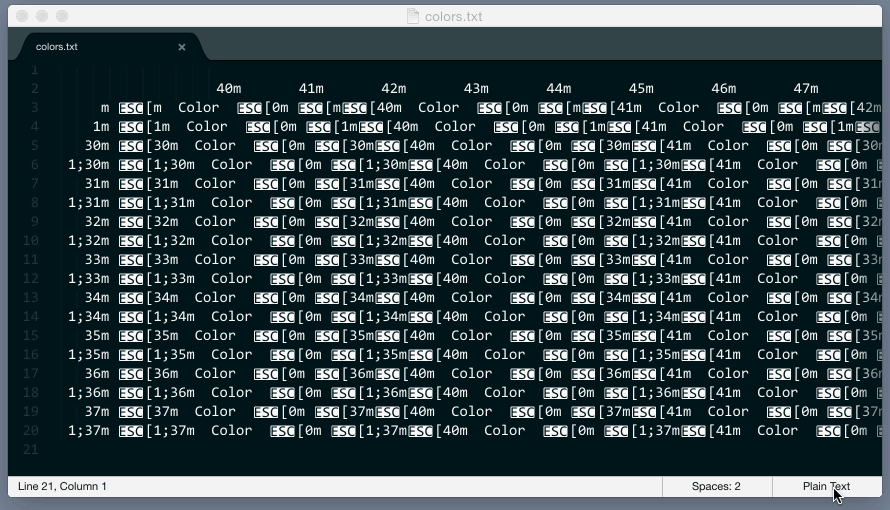From time to time, you end up with a file in your editor that has ANSI escape codes in plain text which makes it really hard to read the content. Something that has been added to make your life easier, stands in your way and it's really annoying.
This plugin solves this annoying problem. Not by just removing the ANSI escape codes but by bringing back the color highlighting to those files.
You can install via Sublime Package Control
Or you can clone this repository into your SublimeText Packages directory and rename it to ANSIescape
When you see garbage in your editor change the syntax to ANSI and you're good!
The plugin works by detecting the syntax change event and marking ANSI color chars regions with the appropriate scopes matching the style defined in a tmTheme file.
If you're writing a plugin that builds something using a shell command and shows the results in an output panel, use this plugin! Do not remove ANSI codes, just set the syntax file of your output to Packages/ANSIescape/ANSI.tmLanguage and ANSI will take care of color highlighting your terminal output.
Likewise, if you would like to display ANSI colors in your existing build-command output, you would only need to set ansi_color_build as the target and Packages/ANSIescape/ANSI.tmLanguage as the syntax; for example:
// someproject.sublime-project
{
"build_systems":
[
{
/* your existing build command arguments */
"name": "Run",
"working_dir": "${project_path}/src",
"env": {"PYTHONPATH": ".../venv/python2.7/site-packages"},
"cmd": ["nosetests", "--rednose"],
/* add target and syntax */
"target": "ansi_color_build",
"syntax": "Packages/ANSIescape/ANSI.tmLanguage"
}
]
}If you want to kill build process during execution, use this command in sublime console (ctrl+` ):
window.run_command("ansi_color_build", args={"kill": True})You can also add key binding eg.:
// Preferences > Key Binding - User
[
{ "keys": ["ctrl+alt+c"], "command": "ansi_color_build", "args": {"kill": true} },
// other key-bindings
]In order to format ANSI codes during building process change 'ANSI_process_trigger' in ansi.sublime-settings.
All the colors used to highlight ANSI escape code can be customized through
ansi.sublime-settings.
Create a file named ansi.sublime-settings in your user directory, copy the content of default settings and change them to your heart's content.
- ANSI views are read-only. But you can switch back to plain text to edit them if you want.
- Does not render ANSI bold as bold, although we support it. You can assign a unique foreground color to bold items to distinguish them from the rest of the content.
- Does not support dim, underscore, blink, reverse and hidden text attributes, which is fine since they are not supported by many terminals as well and their usage are pretty rare.
Copyright 2014-2016 Allen Bargi. Licensed under the MIT License